Installing Index Manager
Prerequisites
- Stop all running Fotoware programs:
- Go to Start > Windows Administrative Tools > Services.
- Locate and stop all Fotoware services.
- We recommend backing up your existing configuration before performing the upgrade. If you're running on a virtual server, you can take a snapshot of the system so that you can revert if necessary. If the software runs on a physical server you can back up the server using your server's backup software.
Important note for upgrading from version 7.0 to 8.0
FotoStation 8.0 requires Index Manager 8.0. It cannot connect to Index Manager 7.0.
Therefore, in environments where you need to update both server and client to version 8.0 you should first update the Index Manager server and then migrate the client software. All version 7.0 clients (FotoStation, FotoWeb, and Color Factory) will be able to connect to an Index Manager 8.0 server, but version 8.0 clients cannot connect to an Index Manager 7.0 server.
Installing Index Manager
To make sure you're installing the latest version of Index Manager, download the latest version of the software from the Fotoware website (http://downloads.fotoware.com/)
When starting the installer, you may be prompted that additional components are required. If possible, these will be downloaded directly from the Fotoware website before the installation continues.
Tip: In the download section on the website you find web installers, hotfixes, and offline installers (labeled Complete installations) that can be used for installing the software on closed networks where internet access is not available. These contain all the additional required components. Typically the most recent builds (versions) are only available as web installers, so you can use an offline installer to get the required components in place and then update the version using the most recent web installer.
When you run the installer, it first downloads any required components to the server.
- Select Install to start downloading. If you are running an offline installer, these components are bundled in the installer package and installed without requiring an Internet connection.
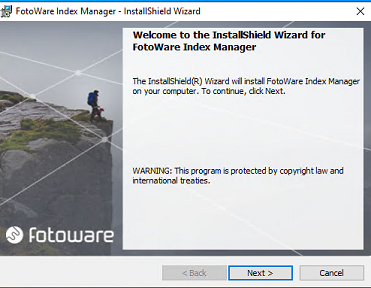
- Accept the terms in the license agreement and select Next.
- The release notes for the build you are installing are displayed. When you have read these, select Next.
- Select Install and when the installation process finishes, select Finish.
- A shortcut to Index Manager Settings is now available on the desktop. Double-click the shortcut to open it.
What's next?
You need to activate the Index Manager license if you have not already done so.
When accessing Operations Center Settings for the first time, you will be required to choose a common process account for the Fotoware services that run on the server.
If you have already set up a process account and activated Index Manager, you can want to learn more about how indexes work.
