Creating an action
Note: You must be a member of a group that has the rights to manage workflows.
- From the Tools menu (cogwheel icon), go to Site Configuration > Workflows > Actions.
- Select Add action.
- Enter a name for the action and, optionally, add a description of what the action does.
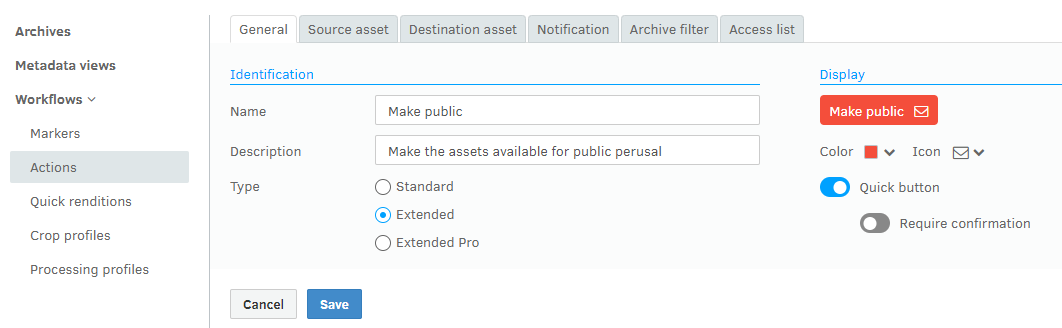
- Select an action type. There are three types of actions available:
- Standard actions are available to all user types and offer the least functionality
- Extended actions offer more functionality and are available Fotoware Main Users and Fotoware Pro users
- Extended Pro actions are exclusively available to Fotoware Pro Users. Extended Pro actions offer the crop functionality in addition to the Extended actions functionality. The crop functionality is only available if the action is run in the Pro interface.
- In the Display section, you can select some display options for the action.
- Select Save.
For more information about the functionality available with each type of action, see What are the differences between standard and extended actions?
What's next?
Next, you need to configure what the action should do. See Creating and configuring actions to see what options are available.
