Adding a custom footer to a site
A custom footer can be added to the site to include information that you want to be visible at the bottom of each page on the site.
Although extensive contact information can be added to an overlay window on the site, you may want to add certain information in the page footer.
Adding a custom footer
- Go to Tools (cogwheel icon) > Site Configuration > Appearance > Branding.
- Open the Corporate Branding tab.
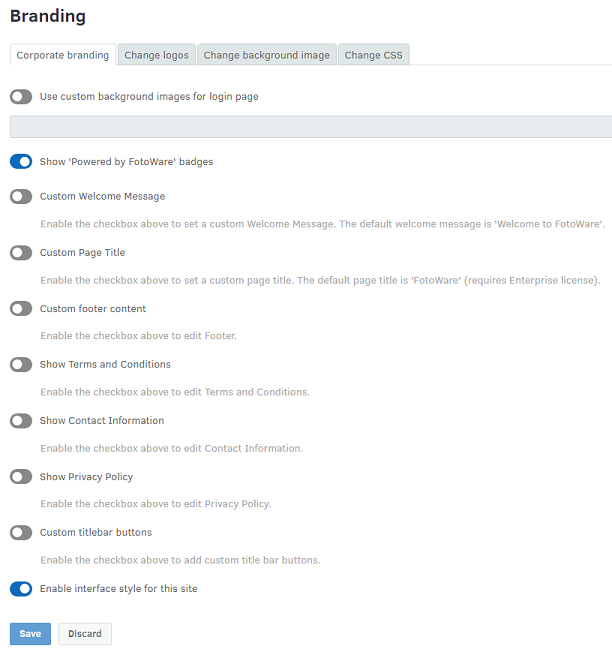
- Turn on the Customer footer content toggle to remove the default Fotoware footer and allow you to create your own.
- The footer consists of two columns, to which you can add information using Markdown, a plain text formatting syntax that Fotoware will convert to HTML.
If you're not familiar with markdown syntax, see Markdown syntax reference. - Select Save.
Tip: You can also create a custom welcome message, as seen in the screenshot above.
