Choosing a program configuration type
Explains how FotoStation can be configured for multi-user environments, using a default configuration for all users or separate named configurations.
Chossing your configuration type
Where: The FotoStation Configuration node in the configuration dialog.
Note: If you are using FotoStation Pro, you can only select User a separate configuration for each user, the other options are not available.
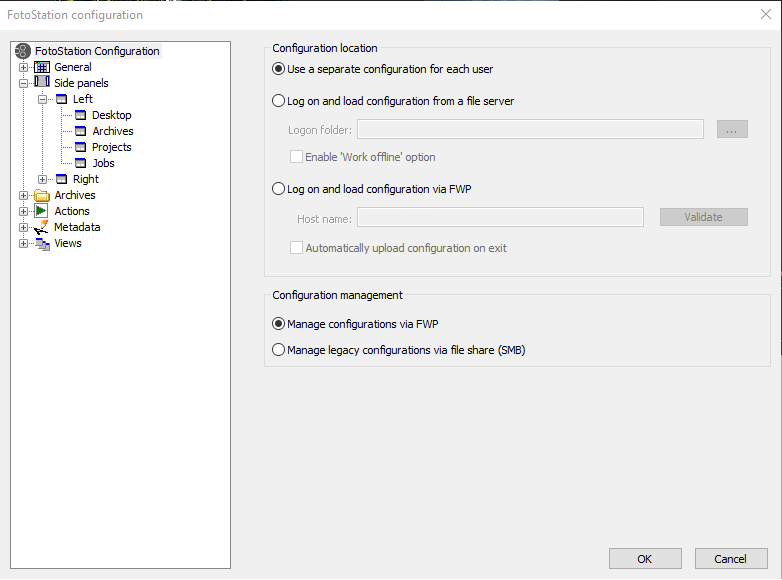
- Use a separate configuration for each user - This option makes it possible for each user with their own user account on the computer to use a personal configuration. Users can then set up their own favorite archives and actions, views, and so on. The configuration will be automatically saved when the user exits FotoStation.
- Log on and load configuration from a file server - This option makes it possible to specify a location containing FotoStation configuration files, for instance a shared folder on a network server. This makes it possible for a network administrator to create different configurations for different types of users and, optionally, supply each user with a username and password. This way, users can start FotoStation, enter their username and password, and gain access to their own configuration.
Turn on the Enable ‘Work offline’ option for the possibility to keep a separate separation for offline use, for instance on a laptop that needs access to FotoStation even when it is not connected to the office network. The offline configuration is stored on the local computer and can be configured independently of the network configuration. When FotoStation is started, select Work offline on the splash screen to load the offline configuration (you can log in with your username and password when the computer is connected to the office network). For more information, see Configuring FotoStation for multi-user environments. - Log on and load configuration via FWP - This option makes it possible to configure a FotoStation client to download a configuration from the network when it is started. The configuration is hosted by the server and and downloaded by FWP (HTTP) from the configuration server in Index Manager/Operations Center. For more information, see Creating and maintaining centralized FotoStation configurations.
Select Automatically upload configuration on exit to upload the configuration to the server every time you exit FotoStation.
Tip: If your FotoStation environment uses several different logon folders, it's possible to press the Alt key (Command on Mac) while starting FotoStation to choose a logon folder during startup, making it easier for a system administrator to load different configurations quickly.
- Manage configurations via FWP - Configurations will be uploaded to a FWP configuration server (Index Manager/Operations Center). In the user administration dialog you can assign configurations to the users/groups found in the directory on the server (Windows users/Active Directory or SAML).
- Manage legacy configurations via file share (SMB) - You can upload configurations to a folder/file share and use the built-in user management in FotoStation.
