Using FotoWeb extended search
When a user searches for assets in FotoWeb, it is possible to define additional search parameters to create very specific queries.
To use the extended search, click on the three dots to the far right in the search field:

NOTE: Extended search is only available to registered users. Unauthenticated guest users can only use standard search functionality.
The overlay that shows lets you fine tune the precise criteria to search for. You can search in specific fields, within a specific time interval, etc. Having made your choices, click on Search to pass the search to the server and retrieve the results.
Which fields can be searched in?
The fields that are available in the Extended search dialog depend on the fields that have been added to the metadata set that is associated with the archive. If you require additional fields, contact the FotoWeb administrator, or insert specific Search Expressions in the All Fields text box.
File size limitations
The given file size in Search Expressions, Extended search and SmartFolders cannot be larger than 4GB. (4096 as value in the file size field)
How multiple search words are combined
If you specify multiple metadata criteria, different values in the same field are combined with OR, while different fields are combined with AND.
Example
The screenshot below shows a search for two words in the same field (Keywords - field 25). This search will be interpreted as "foo" OR "bar".
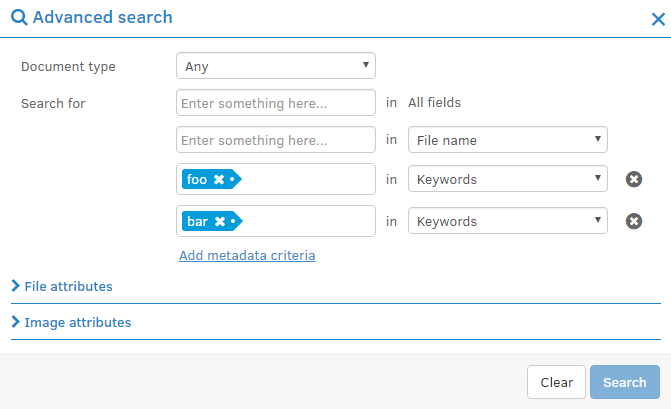
If you were to add a search for the word "hello" in the Title field (field number 5) to the query above, the entire search will be interpreted as: (5:hello) AND (25:foo OR 25:bar), because different fields are always combined with AND in the Extended search dialog, while words in the same fields are combined with OR.
Search expressions that are typed explicitly into the Search field in the FotoWeb grid behave differently from the Extended search dialog described above:
When searching for 5:hello 25:foo 25:bar in the FotoWeb search field, there is always an implicit AND between all predicates.
The AND/OR rule described above applies only to the Extended search dialog and query strings. You can set AND/OR operators explicitly in the Extended search dialog box using Search Expressions as explained in the paragraph below.
Creating Queries using Search Expressions
By using search expressions it's possible to create very advanced queries. This can be especially useful when creating queries for use with SmartFolders.
For example, you can create a range search that retrieves files with a modification time within the last 6 hours by entering the following in Search for ... in All fields as seen in the above screenshot:
mt:{{now-PT6H}} TO {{now}}
Another example: To search for London and Big Ben in the Title field (#005), you could do this:
005:London AND 005:"Big Ben"
This last example finds assets where the Title field (#005) is not empty:
NOT 005:""
Important: Search expressions MUST be entered in the "All fields" text box. (See above screenshot.)
For more information on using search expressions and dynamic tags, study these topics:
