Copying or moving assets between archives or folders
When you work with your assets, you will likely want to copy or move certain files to other folders or even to completely different archives. The permissions that control which archives you can copy and move to and from are set on the server side, so this topic deals with how you use the main web interface to select and reorganize your files.
Organizing your assets
Having made a selection of files in an archive you can use the Move to... and Copy to... functions in the action bar to organize them.

The move and copy operations work in the same way - clicking either brings up an overlay window with the archives you're allowed to copy or move the files into. The gray levels are the archives themselves - you have to store your files in one of the folders inside the archives; the folder level is colored blue.
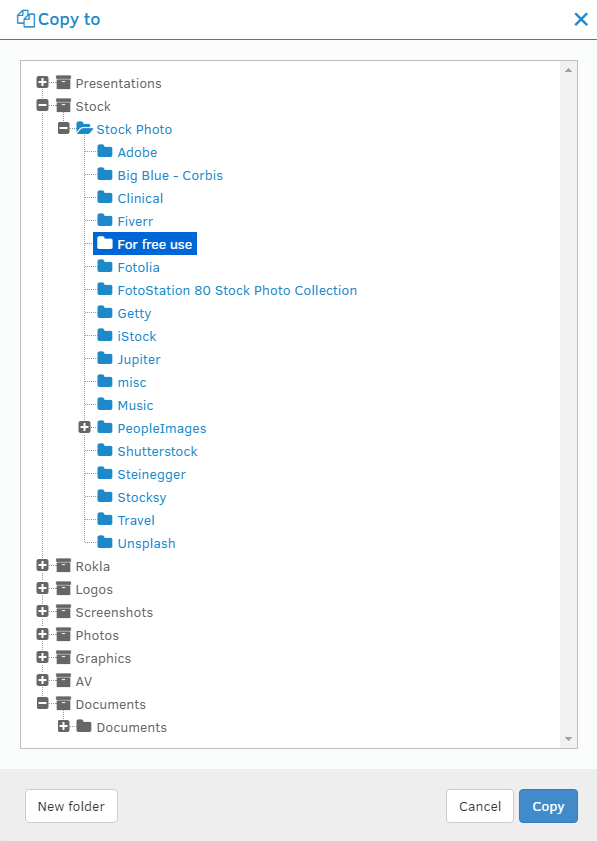
If you want to create a new folder, click on the level you want to create it at, and click on the New folder button. Name it and press Enter to save, then click on Copy or Move to start the operation.
Tip: You can also use Copy and Move with a single file directly from the Details page: Simply open the Action menu and choose Copy or Move from there.
Note: Your system administrator can control which archives each user or group can copy and move assets to and from. He can also preset the folder assets are stored in when you copy or move assets to an archive to facilitate processing of files behind the scenes before the asset is placed in its final location.
