Previewing and zooming in on pages in a document or a presentation
When browsing archives with documents (Word, PowerPoint, PDF, InDesign), you can click on a thumbnail to go to the Asset Details page and preview the first page in the document. Hover over the preview to display navigation controls, use the arrow icons to open the next or previous page, or enter a page number to open a specific page.
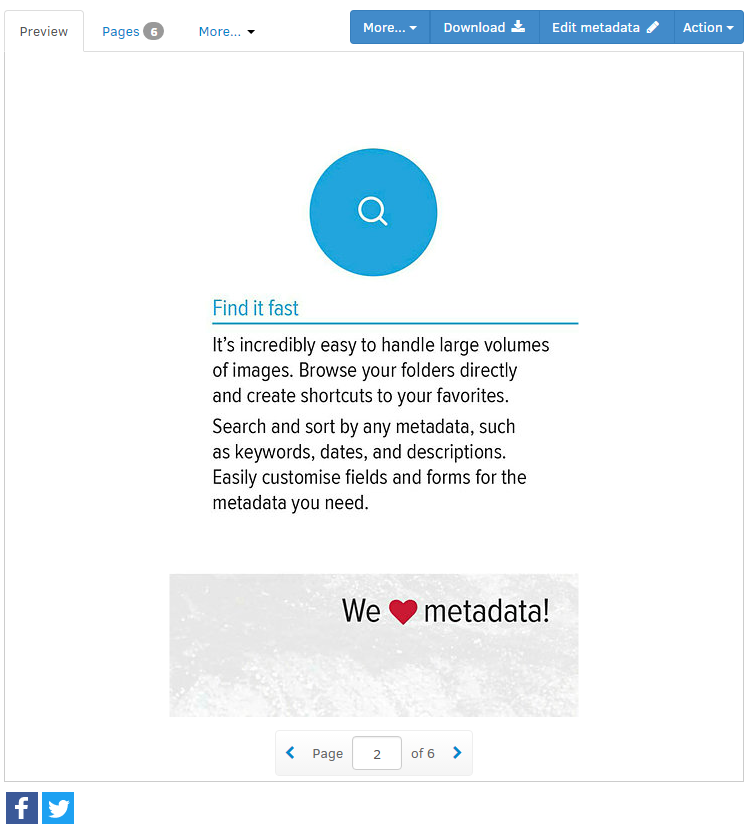
Getting an overview of all pages in a document
To get an overview of all the pages in the document, open the Pages tab. This displays thumbnails of all the pages in the document (scroll down to display more pages in large documents). Select a thumbnail to show a preview of that page.
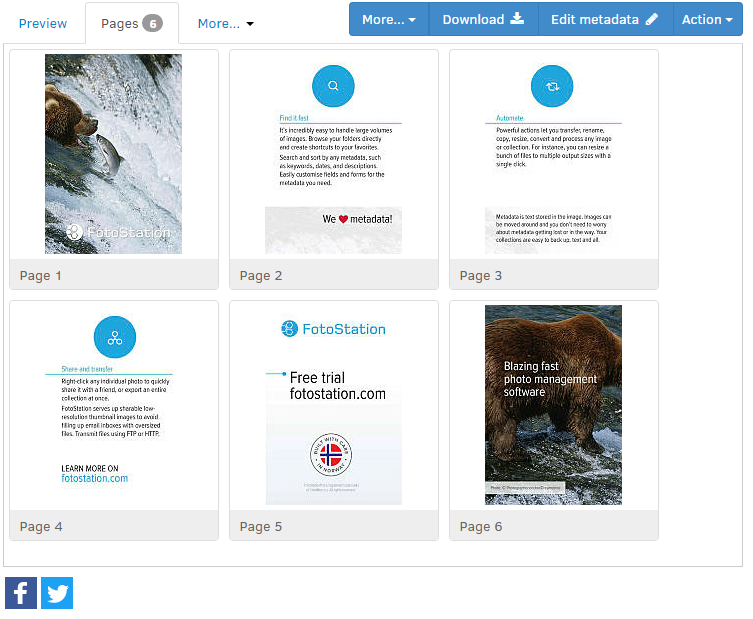
Page limit
Note that a maximum of 200 pages will be extracted from any document. To view additional pages, you must open the file in the native application.
Zooming
To zoom in on PDF and other document types, navigate to the Asset Details page and select the + icon below the preview. When zoomed in, the + changes to a - icon which you can use to zoom back out.
Note: Only logged-in users can use the zoom function, it is not available for guest users. For more information on user types, see How the Fotoware user types work.
