Read first: How the Shopping Cart works
What is the Shopping Cart?
The shopping cart lets users pick assets from their archives and order them for delivery. Users can be required to enter information about the assets' intended usage before placing the order. Placed orders are then put in a queue where an administrator with the right to approve orders can oversee the order queue and approve or reject them. When an order is approved, the user is notified by email with a link to download the assets. If the order is rejected, the administrator can leave a message informing the user of the reason for the rejection.
Shopping cart Integration - the Orders API
Integration with a third party eCommerce solution is also possible; each order has a unique reference that can be used to obtain all information about the assets in that order. Shopping cart integration is documented in the API section.
Configuring the shopping cart before use
The Shopping Cart is configured in the Site settings in the Operations Center. Its configuration involves three main steps:
- Configuring the shopping cart's behavior (paragraph below)
- Giving users access to the Shopping Cart (in the access list of each archive)
- Giving admin users access to review and approve/reject orders (by assigning administrative permissions to a group
Configuring shopping cart behavior
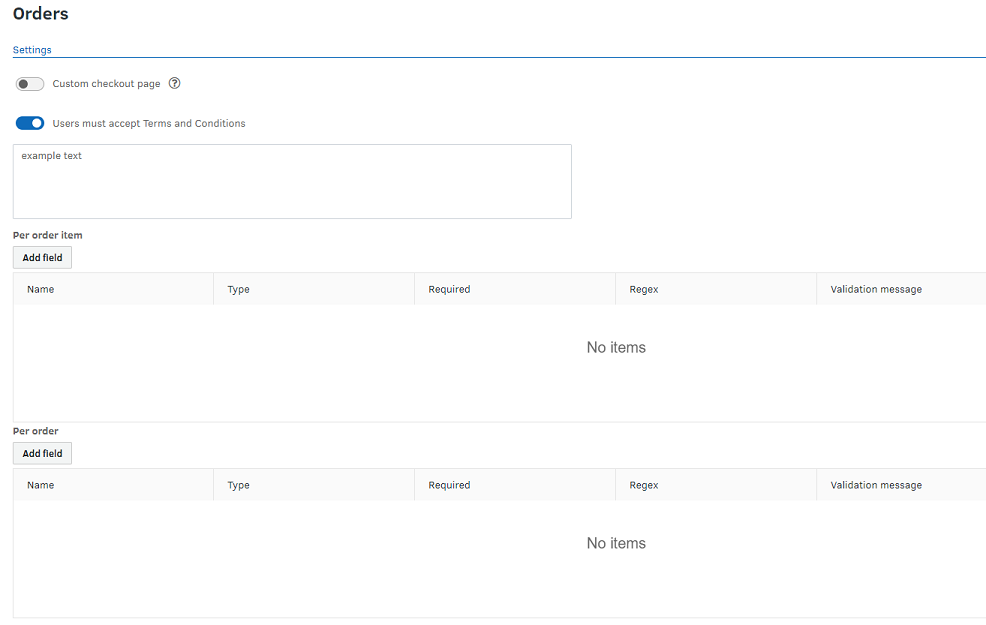
The behavior of the shopping cart itself is configured in the Operations Center under FotoWeb Site settings. Go to the Settings tab and click on the Orders node to configure it.
Custom Checkout page: This option makes it possible to integrate the shopping cart with a third-party e-commerce system. See Custom Checkout Example to learn how this can be accomplished.
Users must accept Terms and Conditions: Enabling this option forces users to agree to the site's terms and conditions before they can submit an order through the shopping cart. The Terms and Conditions can be entered in the accompanying dialog where you can use Markdown to format the text.
Fields: In this section, you can choose which fields users need to fill in before they can submit the order. You can add fields that relate to each item in the shopping cart, and fields that relate to the entire job. You can add text fields, checkboxes, and drop-down lists as well as predefine values for these. Regular expressions can also be created to ensure correct input of metadata, along with a validation message to tell users what they're expected to enter.
