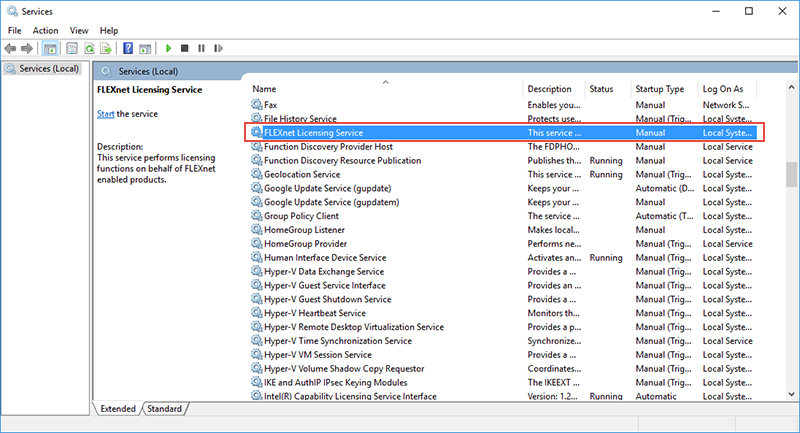Manually installing the FlexNet Activation service using an elevated Windows command prompt
Overview
Note: The Fotoware Application Activation Wizard has been superseded by the fwlicensetool for managing activations. For information on how to obtain this tool and use it to manage software activation from the command prompt, see Command line activation of Fotoware applications using fwlicensetool.
When troubleshooting activation, if you find that the FlexNet service isn't running, you can manually install it by following the procedure described below.
First, open the Windows command prompt in elevated mode. (Open the Windows Start menu, start typing command prompt, then right-click on the Command Prompt shortcut and choose Run as Administrator.)
Next, go to the folder where the Activation Wizard program files are located (syntax below)
cd C:\Program Files (x86)\Common Files\FotoWare\Application Activation Wizard 1.1
Now, enter the following command to install the FlexNet service
fwappactwiz -installService
Finally, close the command prompt:
exit
Now you can verify if the FlexNet service has been successfully installed by the Services control panel: Select Windows-R and enter in services.msc .
In the list of services you should now find FLEXnet Licensing Service: