Creating consent categories
Categories of consent
From the Tools menu (cogwheel icon), go to Site Configuration > Consent Management > Categories.
The Consent categories page opens displaying all existing consent categories. To select which columns to display on this page, select the Column settings icon ![]() and select from the options listed.
and select from the options listed.
The categories of use that you create can be either mandatory or optional. When creating a consent form template, you can select to include some of the categories you create here. These categories will then be presented to the user who signs the form, with the option to select the categories of use to which they agree (as in the example below).
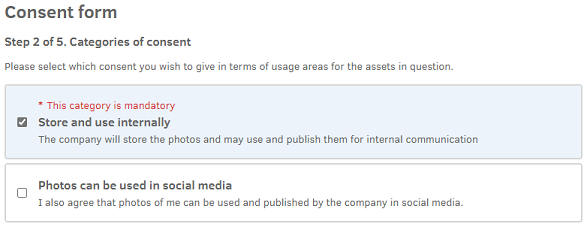
Additionally, you can edit, clone, and merge consent categories.
Creating a consent category
- On the Consent categories page, select Create category.
- In the dialog that opens, you can enter a value in the Key field or let the system automatically assign a value. This is a unique identifier that can be used programmatically when interacting with the consent forms through the Fotoware API.
- Enter a value in the Name field.
- Optionally, enter a description for the category in the Description field.
- Turn on the Required by default toggle to make the consent category mandatory.
- Select Create category. The new category is listed on the Consent categories page.
Editing a consent category
- On the Consent categories page, select Edit for the relevant category.
- In the dialog that opens, make the necessary changes.
- Select Save category.
Cloning a consent category
- On the Consent categories page, select Clone for the relevant category.
- A clone of the selected category is created with Copy appended to the name.
Merging consent categories
The Merge function is typically used after an upgrade, when there may be some category repetition. A merge simplifies the use of consent data. For example, filtering consent forms by category can then be done using the single, merged category.
Merge can also be used to merge categories from different templates that mean the same, into one category.
If two categories are both used in the same template or consent form, they cannot be merged.
Note: Make sure you really want to merge these 2 categories as this merge operation cannot be reverted.
- On the Consent categories page, select the categories you want to merge and select Merge.
- In the dialog that opens, define which category is the target by selecting a value from the Target category drop-down list.
- Enter a value in the Category name field.
- Turn the Required toggle on or off, as necessary.
- Select Merge category to merge the selected categories.
