Creating an archive
Creating an archive
- From the Tools menu (cogwheel icon), go to Site Configuration > Archives.
- Select Add archive to create a new archive or select Edit to open the properties for an existing archive.
Tip: You must be a member of a group that has been assigned the Manage archives permission.
Identification
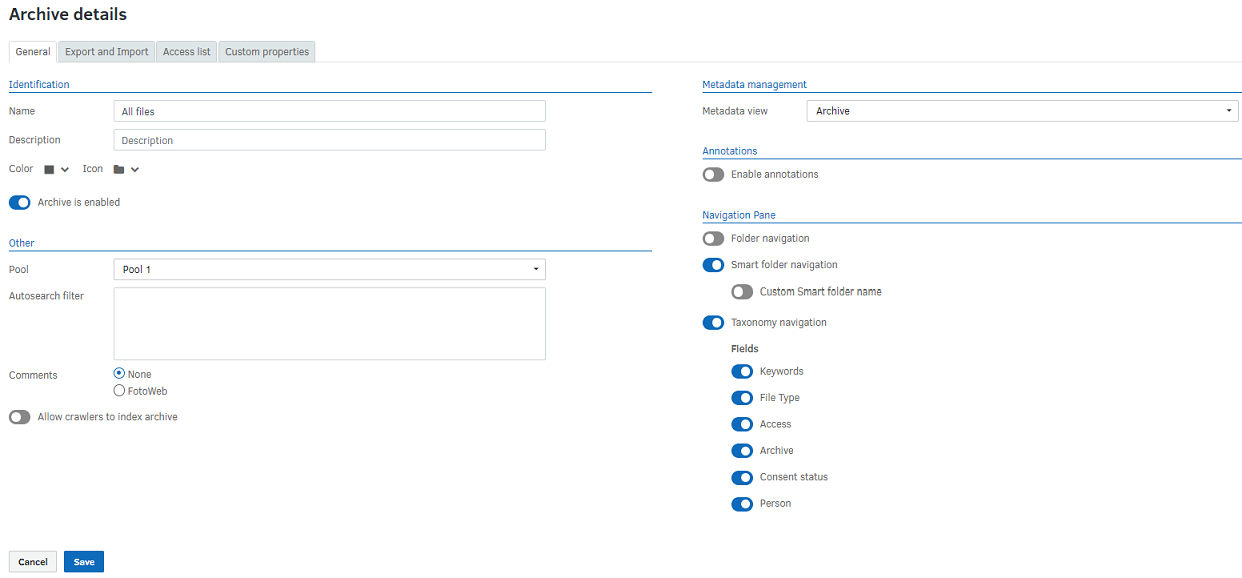
An archive in FotoWeb is identified by its name, which must be unique for each archive. It is also a good idea to give the archives intuitive names to give users an idea of their content. The Description field can also be used for this purpose.
You can add an icon and choose an icon color to make the archive easily distinguishable from other archives on the server.
Enabling or disabling an archive
You can also toggle the enabled/disabled state for an archive. This controls whether an archive is available or not to users. This can be a quick and convenient way to completely disable an archive without deleting it permanently.
Choice of storage pool
An archive has to be pointed to a storage pool. The number of available pools depends on the SaaS plan.
Applying an autosearch to the archive
An autosearch filter can also be applied to the archive. The archive is filtered with this search before the results are returned to the user. Any searches performed by the user are performed within the results of the initially applied search filter.
You can create multiple archives from one pool by setting different autosearch filters for each archive. We recommend this method for dividing content into individual collections in Fotoware. For more information about how archives work, see How archives work in Fotoware SaaS.
For more information about filtering archive content using autosearches, see Creating queries to filter archive content.
Social features
Commenting on assets is possible through FotoWeb's own Comments plugin. For more information, see Enabling users to comment on assets in an archive.
