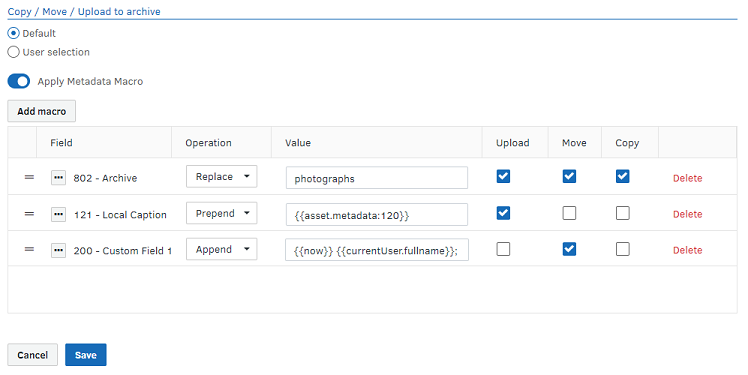Updating asset metadata on ingestion to an archive
Access Requirement: The administrator user needs the Manage archives permission to access the Apply Metadata Macro option in archives. For more information, see Assigning administrative privileges to a group.
About updating asset metadata on ingestion
Updating asset metadata on ingestion is a quick and easy way of automatically adding metadata to any assets that are added to an archive using a macro. This allows for generating metadata values needed for future workflows and information directly at ingestion. It also allows the configuration of auto search archives where the same Pool is being used as backend storage.
Macros are clever metadata operations that can be used to switch the state of one or more fields and are applied when the asset is ingested into the archive, for example:
- Manual upload by a user in Fotoware.
- Any automated upload of a file into Fotoware, for example, by an API.
- Moving an asset from one archive to another archive.
- Copying an asset from one archive to another archive.
Metadata Macros on ingestion are NOT applied in the following cases:
- Duplicating an asset because it stays within the same archive.
- Moving an asset within the same archive.
- Copying an asset within the same archive.
- Uploading an asset that is over 2 GB in size. This limitation will be removed in a future release.
Note: When uploading an asset to an archive the information entered from the user's metadata editor will be applied to the asset and then the archive metadata macro rules will be applied afterwards, i.e. the archive metadata rules will overwrite the user's input.
To update asset metadata on ingestion
To configure Fotoware to update asset metadata on ingestion to an archive:
- Open the Fotoware management (Tools - Site Configuration) and expand the Archives node to display the list of archives.
- Choose the destination archive and select Edit to open the Archive details page.
- Go to the Export and Import tab.
- Locate the Copy / Move / Upload to archive section and enable the Apply Metadata Macro option.
- Add a macro.
Adding a macro
Create a macro by adding fields using Add macro which opens the Select field view. Choose the required field from the list and click Select.
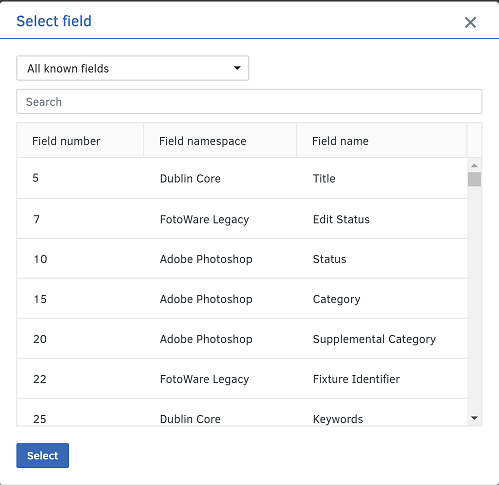
Setting a macro operation
For each field, select one of the following Operations: Replace, Prepend, or Append.
- Replace - this replaces the existing value with the value that you provide.
- Prepend - this adds the value that you provide to the beginning of the existing value.
- Append - this adds the value that you provide to the end of the existing value.
Setting a value
For each field, enter a text Value that will be applied on ingestion. You can also use dynamic variables to insert information about the requesting user, the job, etc into metadata fields. For a complete list of dynamic variables, see Dynamic Tags.
Selecting when to apply the macro during ingestion
You can define when the metadata macro is to be applied: when an asset is uploaded, moved, or copied into an archive.
- Upload - select to apply the macro only when an asset is uploaded into the archive.
- Move - select to apply the macro only when an asset is moved from another archive into this archive.
- Copy - select to apply the macro only when an asset is copied from another archive into this archive.
Deleting a field from a macro
Select the Delete link on the field to remove it from the macro.