Downloading assets from FotoWeb
If you have permissions to download files from FotoWeb, you can simply select one or more files and click on the Download button in the action bar.
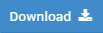
Depending on how the archive has been configured, you may be given the possibility to choose a processing profile that can resize a picture or perform other types of server-side processing before the files are delivered. These will be displayed in a popup menu so that you can choose which type of processing you want to apply to each individual file in your selection. The click on the Start button to start processing and have the files delivered in your browser.

When you download more than one file, the files will be processed and delivered in a single zipped archive.
Tip: To quickly download your entire selection using the default processing profile, make your selection and double-click on the Download button.
Downloading files from the Details page
You can also download files from the Details page by clicking on the Download link above the asset preview. Depending on how the system has been configured, you may be able to choose from several types of server-side processing before taking delivery of the file.
Notification by email when pre-download processing takes a long time
When downloading large collections of assets, processing before the download starts can take some time. In these cases, the user can close the processing dialog and proceed working in FotoWeb. He will then receive an email with a download link as soon as the files are ready for delivery.
