Request Debugging in FotoWeb and Fotoware SaaS
Unique Request ID
Every web request sent to the Fotoware API is assigned a unique ID, the request ID, when handled by the server. The request ID is then returned in the response as a custom header:
X-RequestId: LDAp_ietQQVthEV0SlhQkw
The request ID is a random and unique string of ASCII characters. It may also be interpreted as a BASE64URL-encoded sequence of bytes and then stored and handled as a sequence of 128 bytes rather than a string.
The unique request ID can be extracted as follows:
-
In the browser, by using the development console (F12 → “Network”)
-
In a custom API client by retrieving it from the response headers
-
Using a web debugging proxy, such as Fiddler (Windows) or Charles (iOS)
Using the request ID with Fotoware SaaS
A request ID can be provided to Fotoware support to help us investigate failed API requests or failed user operations. Our support team may provide detailed instructions for obtaining request IDs.
Using the request ID with FotoWeb on-premises
Server log events generated while handling an API request contain the request ID as a parameter.
Parameters can be extracted from log events using the Event Viewer, a built-in Windows tool. FotoWeb writes log events to the “Application” log with “Source” FotoWeb.
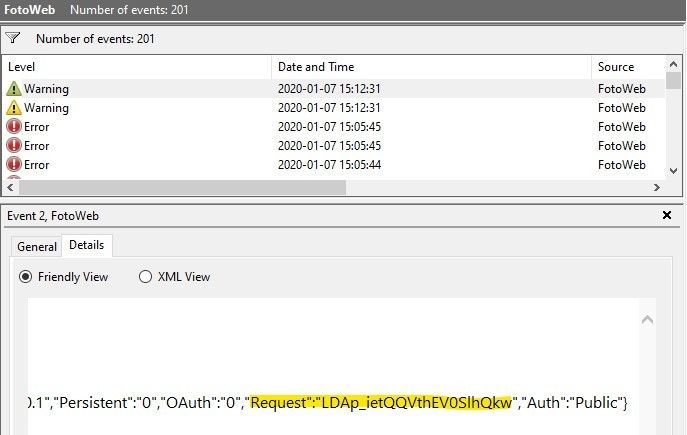
This information can then be used to debug a problem or sent to Fotoware support for further analysis.
The request ID is NOT written to FWEvents.log or application trace files, and it cannot be viewed in Operations Center. We recommend exporting server logs from Event Viewer as *.evtx files when filing support requests.
When filing a support ticket about errors in logs or failed requests, always state the problem the user is experiencing (if any) or the kind of integration you are building or using that uses the Fotoware API (if applicable). While Fotoware support can provide general information about logs and failed requests, our response will be more helpful with as much context as possible.
Logging Request IDs
The request ID may also be included in the request log of IIS.
To enable logging of the request ID:
- Open IIS Manager.
- On the left pane, select the site you want to configure.
- On the right pane, open “Logging”.
- Click “Select Fields…”.
- Click “Add Field…”.
- Enter a “Field Name” of your choice (e.g., “Request ID”).
- Set “Source Type” to “Response Header”.
- Under “Source”, enter X-RequestId.
- Save your changes.
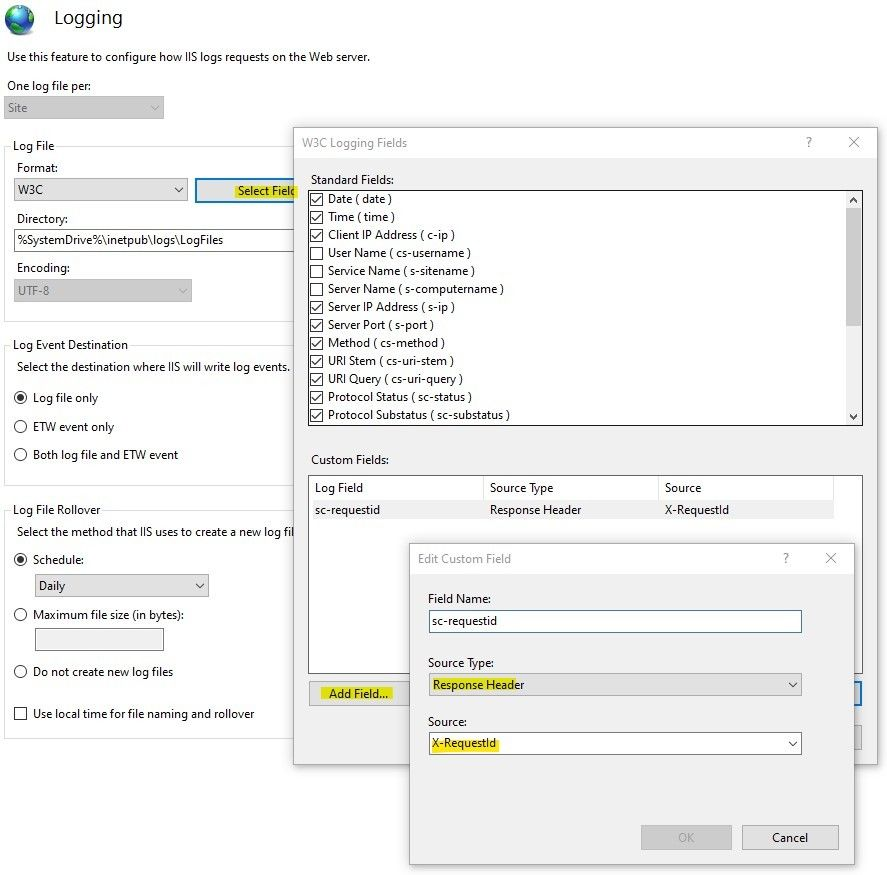
This can be used to hunt for failed requests in the IIS logs. Use Event Viewer to find associated FotoWeb server log events to find the cause of the problem or to send them to Fotoware support.
Note: Microsoft Monitoring Agent does not send custom logs to Microsoft Azure Log Analytics. If you are running FotoWeb in an Azure VM, and you want to log the request ID, you have to look for alternative ways to obtain the IIS request logs.
