Filtering out pictures with clipped highlights and shadows
How to automate a workflow that weeds out pictures that have clipped highlights and shadows using Color Factory's automatic routing feature.
Filtering out pictures with clipped highlights or shadows
For this scenario, we will create a channel that uses the AutoRouting feature to filter pictures by Contrast Quality.
This allows us to specify which pictures should be filtered out because they have clipped highlights or shadows. If there are many light or dark pictures in your workflow, you want to avoid filtering by overall darkness or lightness; only the clipped pictures should be taken out of the workflow for manual assessment.
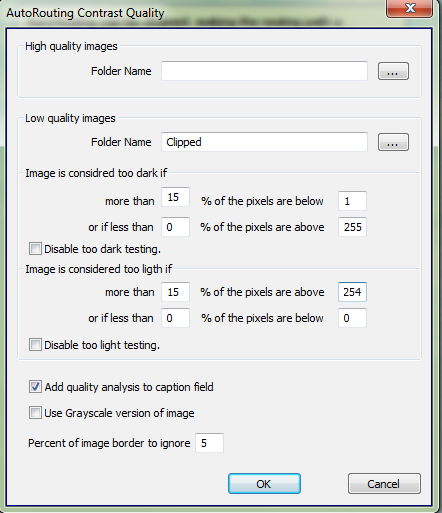
The screenshot above shows the AutoRouting by Contrast Quality settings and how the settings can be tuned.
How it works
To avoid removing all dark pictures from the workflow, we've set Color Factory to only consider a picture as too dark if 15% of the pixels are below 1 (clipped, effectively). The alternative parameter for dark pictures is effectively disabled by specifying that 0% of the pixels can be above 255.
Similarly, for light pictures, those pictures with a value above 254 (all-white) are considered clipped, and the optional parameter is disabled by specifying that less than 0 percent of pixels can be below 0.
Tuning the filter
When you have set up the contrast routing as outlined above, you can experiment with the percentages to control the number of clipped pixels required to make Color Factory take the file aside.
Further enhancements to this workflow
Some suggested further enhancements may be in place:
Having made Color Factory take clipped pictures aside, you can pick them up in a new Color Factory channel and stamp them with a macro that indicates they're clipped. This metadata can then be used as the basis for markers in FotoWeb or FotoStation to bring this to the user's attention.
