Scheduling the scanning of source folders
Use scheduling to control when Connect pulls files from a source folder.
Scheduling
- Open the Connect Settings app and go to Servers.
- Expand a server to see the folders associated with it.
- Select a folder.
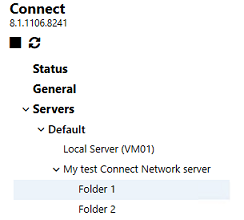
- Open the Schedule tab.
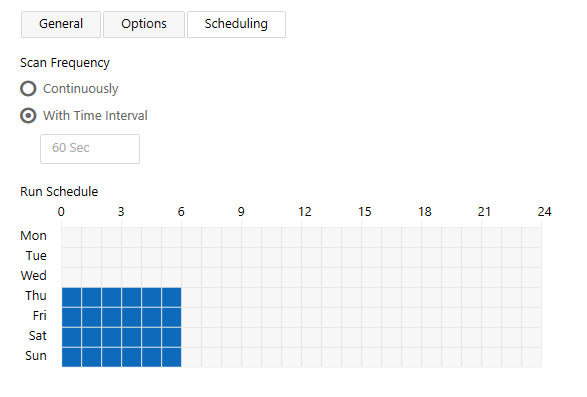
- Configure as required:
Scan frequency: This setting determines how often Connect scans the input folder for new files. Select Continuously for Connect to scan the folder several times per minute, or select the time interval option to manually set the number of seconds between each scan.
Run Schedule: By clicking and/or dragging in this grid you can set a run schedule based on the time of the day and the day of the week. White dots in the grid indicate when the folder is active while blue dots indicate when there is no scanning of the folder.
- Select Save to save your configuration changes.
