How asset markers work
The FotoWeb site may have been configured with a number of asset markers. As a user, you need to understand what they are and how they work.
What markers are
Markers are little icons that show on the thumbnails of assets in archives. They are set by the system administrator and typically reflect the workflow state of individual assets - for example, a marker can be configured to appear on all assets that have a certain value in a specific metadata field.
To learn more about a marker, point the mouse cursor on the marker to reveal the description of the marker as a tooltip - often this can tell you more about what the marker signifies.
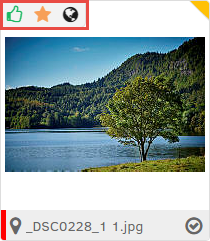
Standard vs Extended markers
Fotoware has two types of markers: standard and extended.
Standard markers are merely visual indicators to alert the user about the state of an asset - for example, its current state in the workflow. They can be used to tell users that a picture requires attention and manual editing, or that a document lacks necessary descriptive metadata, and so on.
Extended markers are interactive and can only be seen and used by users who have been assigned a Plus or a Pro user license. These markers can be selected to trigger an event - for example open a metadata editor where the user is required to fill in certain information, or to automatically update the state of a file using a metadata macro.
For more information about the different ways that markers can be configured, see Creating and configuring markers.
How markers show in FotoWeb
In the main Fotoware interface, assets that have a marker associated with them are displayed with a blue triangle in the upper left corner of the thumbnail. Hovering over that triangle displays the asset's markers. If any of the markers are interactive, the mouse cursor will change when hovering to indicate that you can select it to execute a command.
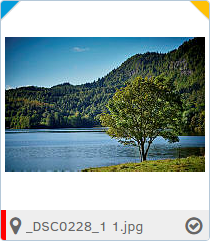
Always showing all markers
In Fotoware Pro, all an asset's markers are always shown. In the main Fotoware interface, on the other hand, the default display is the indicative blue triangle on the thumbnail, as described above. If you're logged in with a user with a Plus or Pro license, however, it's possible to display all markers by selecting the wrench icon next to the search field and choosing Always show Markers on thumbnails.

Tip: When you run an action on assets in the Pro interface, markers might change based on changes to the metadata. Click the relevant tab header twice to refresh the contents and display any changes.
