Creating a metadata template
Overview
Learn how to create a metadata template to quickly add predefined metadata to your files.
About templates
Where: Expand the Metadata node, then expand the Text templates node in the program configuration.
By clicking on the Metadata templates node (located under the Metadata node) in the configuration tree you can create custom text templates that can be applied to files when captioning them in the editor. Any templates that have been saved using the metadata editor will also show up in this list in the configuration window.
Creating a new template
Simply click on the New button to create a new template from scratch. The template editor will open. Enter a name for the template in the top field of the dialog and fill in the fields with information. Note that if you create a blank template it will not be saved, so that the moment you close the configuration dialog the empty template will be lost. In other words, a template must always contain information.
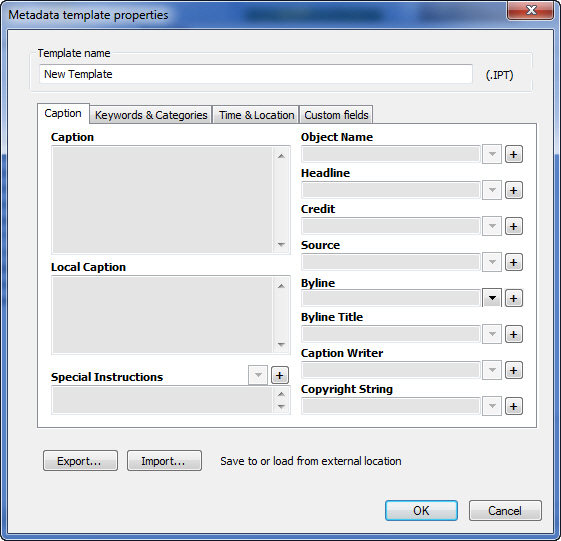
Tip: Any time you're working with the file in your archives, you can open the editor and type metadata into an editor. To save the entered text in a template, choose Templates in the metadata editor menu and choose Save as template.
Modifying or deleting a text template
To edit an existing template, select it in the list of templates and select Edit. Then make the necessary changes to the template. To rename it, change the name in the Template name field at the top of the window. Select OK to save the changes.
To delete a template, select it in the list and select Delete.
Tip: When you open a text template from within the text editor, all information in that template will be applied, even if the text editor does not contain the fields to display all the information in the template.
Importing and exporting text templates
As you can see from the screenshot above, the template editor has two buttons labeled Export and Import. Select Export to export the currently entered information as XMP (xml-based) with the extension .fmt. To preserve compatibility with older versions of FotoStation, when using the Import function you can still import the old binary IPTC files (extension .ipt) in addition to the new XMP metadata files.
Applying metadata to files
To use the template you have just created, you can apply it in a number of ways:
- Through an action, using the Apply metadata template/macro action
- From the metadata editor - just open the Templates menu and choose the template you want to apply
- From the context menu - Select a range of files and use the Stamp tool on the toolbar to apply the metadata to all the files.
