Creating QuickLists of predefined metadata
This topic explains how to create QuickList files of predefined metadata for use in the FotoStation metadata editor.
Where are the QuickLists stored?
The easiest way to locate the QuickList location in FotoStation is to select a file in the grid, open the metadata editor (Ctrl-T), and go to File > Manage QuickLists. This opens the folder containing the default QuickLists, where you can create your own by making new plain text files and following the naming conventions described below.
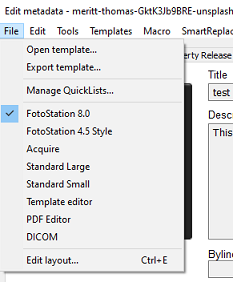
Types of QuickLists
There are 3 types of QuickList:
- Flat structures of terms
- Hierarchical structures (Thesaurus/Taxonomy)
- Linked lists
The hierarchical file is opened by default if you have both flat and hierarchical lists associated with a field.
You can use FotoWeb taxonomies in the QuickList dialog. For more information, see Using FotoWeb taxonomy in FotoStation.
Flat structure
The standard QuickLists are flat-structure lists that let a user pick from some predefined values.
Flat QuickLists support auto-complete so that you can start typing and have FotoStation automatically suggest entries that exist in the QuickList.
Flat QuickList file naming: These lists are created by creating a file called ql_<fieldnumber>.txt in the configuration, where the field number designates the field with which the QuickList should be associated.
Example:
A typical QuickList for the Keywords field, #025, (file name ql_025.txt) can look like this:
summer sky sun people cars
Hierarchical structure (Thesaurus/Taxonomy)
A QuickList can also be created with a hierarchical structure of keywords. Each level in the hierarchy is indented with a <tab> to separate the levels.
Hierarchical QuickList file naming: Thesaurus lists are stored in files named <fieldnumber>.txt, for example, 025.txt for the Keywords field. The only difference between a thesaurus list and a standard flat QuickList naming-wise is the lack of the ql_ prefix in the file names of thesaurus QuickLists. A metadata field may have both a flat QuickList and a hierarchical structure associated with it. In the case of the Keywords field (#025), the ql_025.txt file would contain the flat structure, whereas the 025.txt file would contain the hierarchical terms.
The content of a thesaurus QuickList typically looks something like this:
Sports
Football
Tennis
Golf
People
Man
Woman
Child
Levels can be added as needed - however, for practical reasons, it is best to limit the number of levels to a maximum of 3 or 4.
Linked field lists
This is the third type of file that allows linking several metadata fields. In structure, they are similar to the thesaurus QuickLists described above, but the naming of the text files determines which tab levels in the text files are stored in which fields.
For example, the following thesaurus can be stored with a file name that maps the first level (Sports, People) to Custom field 1 (Field # 200) while the second level is stored in Custom Field 2 (Field # 201). The file name should then be: 200_201.txt
Sports
Football
Tennis
Golf
People
Man
Woman
Child
For more information about linked field lists, see Reference to QuickList naming conventions.
Downloading QuickList values from a web server
You can configure QuickLists to download metadata values from a web server.
Enabling QuickList lookup in the metadata editor
Having created your QuickList content as described above, you may need to modify the fields in the metadata editor to enable the QuickList:
- Open the metadata editor in FotoStation and select Ctrl-E to modify the editor layout.
- Select the field for which you want to enable the QuickList (the example below shows the Keywords field).
- Open the Item Properties side panel and select Item has a quick list.
- Select OK to save the editor layout.
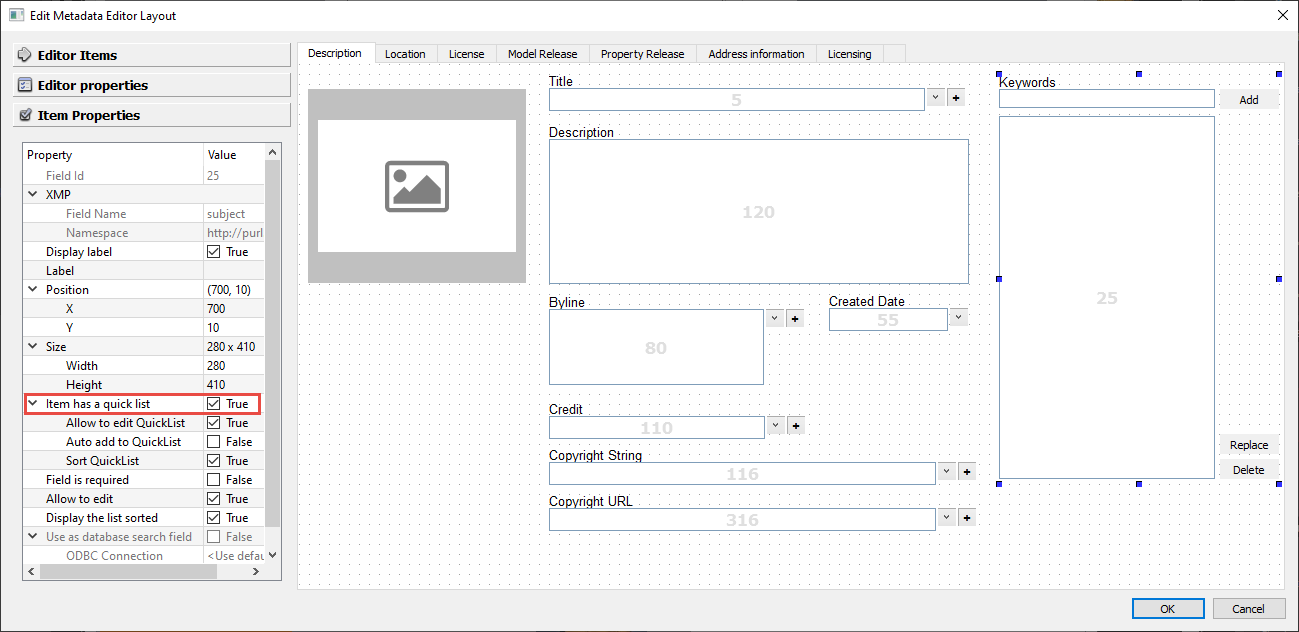
Example: Adding location data using a QuickList
We've compiled an example for advanced users to see how location data can be added to a metadata struct, complete with naming conventions for QuickLists.
