Analyzing Index Manager performance
Performance counters
Index Manager 8.0 has performance counters - objects in the program that can be used in the Windows Performance Monitor application.
The Performance monitor application (PerfMon.exe) is available in all versions of Windows.
Tip: If you're not familiar with Performance Monitor, see this Microsoft TechNet article.
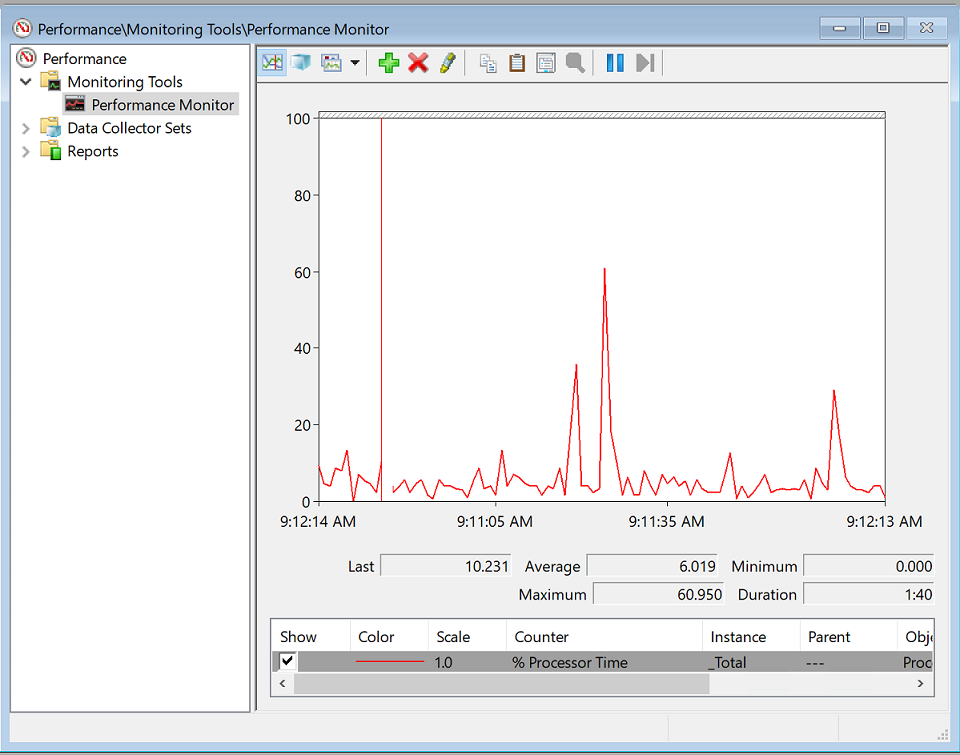
Which counters are available?
Counters are collected in groups based on activity:
- Database (update activity in Index Manager search engine and FotoWeb database)
- HTTP (requests from clients)
- File resources (metadata, thumbnails, and previews)
- Search
Database
Group: Database
Counter: Adds and Updates
Instances monitored: dtsearch and MongoDB. Shows the number of adds and updates per second.
HTTP group
Group: HTTP
Counters: Open requests, Request duration, and requests per second
Instances: File server, Index, and Search
Explanation of HTTP counters
Open requests - the number of requests that are open at each sample time.
Request duration - the duration of the last request measured in milliseconds.
File server instance - requests for metadata, updates, downloads, thumbnails, and previews.
Index instance - mainly browse requests.
File Resources
Group: File Resource
Counters: Cache hits (%), Extract duration (ms), Request duration (ms), Requests per second, and Pre cache queue
Instances: N/A
There are Metadata, Thumbnail, and Preview versions of these counters.
The Pre cache queue counter is a special counter that shows the number of new files waiting for cache warming on the index server.
Some counters here are similar to the HTTP counters but allow for more specific monitoring.
Search
Group: Search
Counters: Cache hits (%), Search duration, and Searches per second
Instances: N/A
Choosing counters in Performance Monitor
Select + to open the list of available counters:
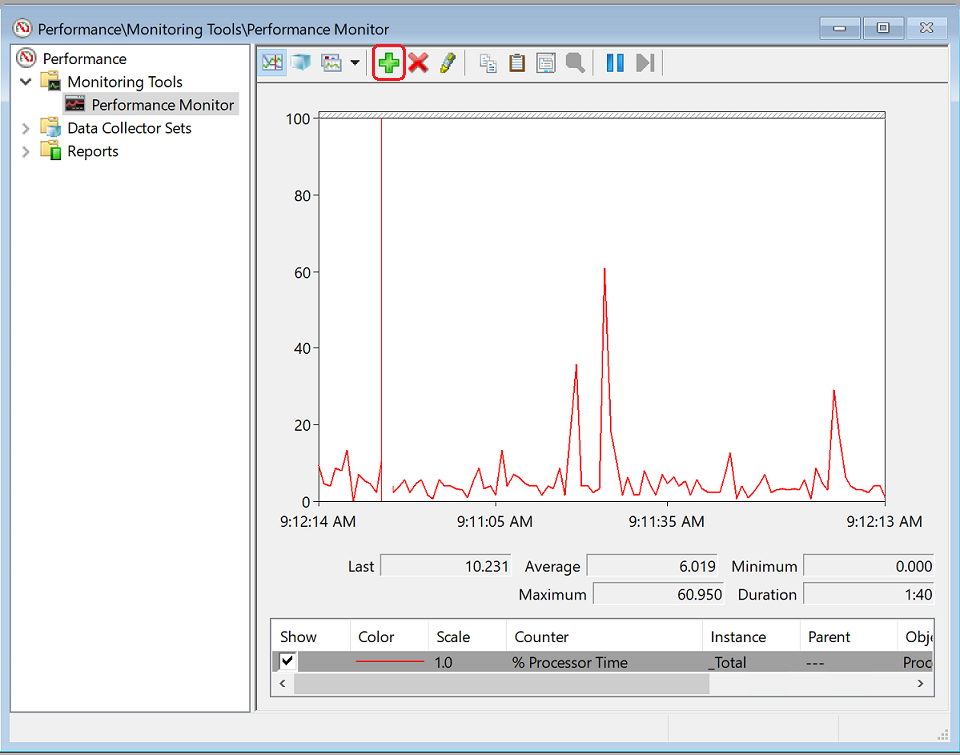
Next, select the counter and instance that you want to monitor:
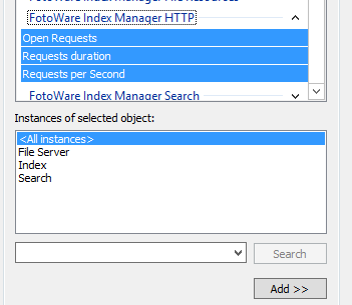
Notice that Request duration for Search has manually been scaled to 0.01. Since this counter is in milliseconds, it may need scaling to see longer searches:
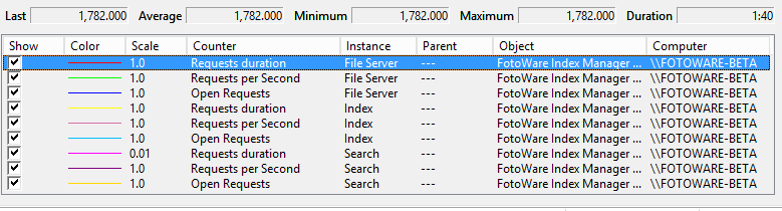
Report view of all performance counters
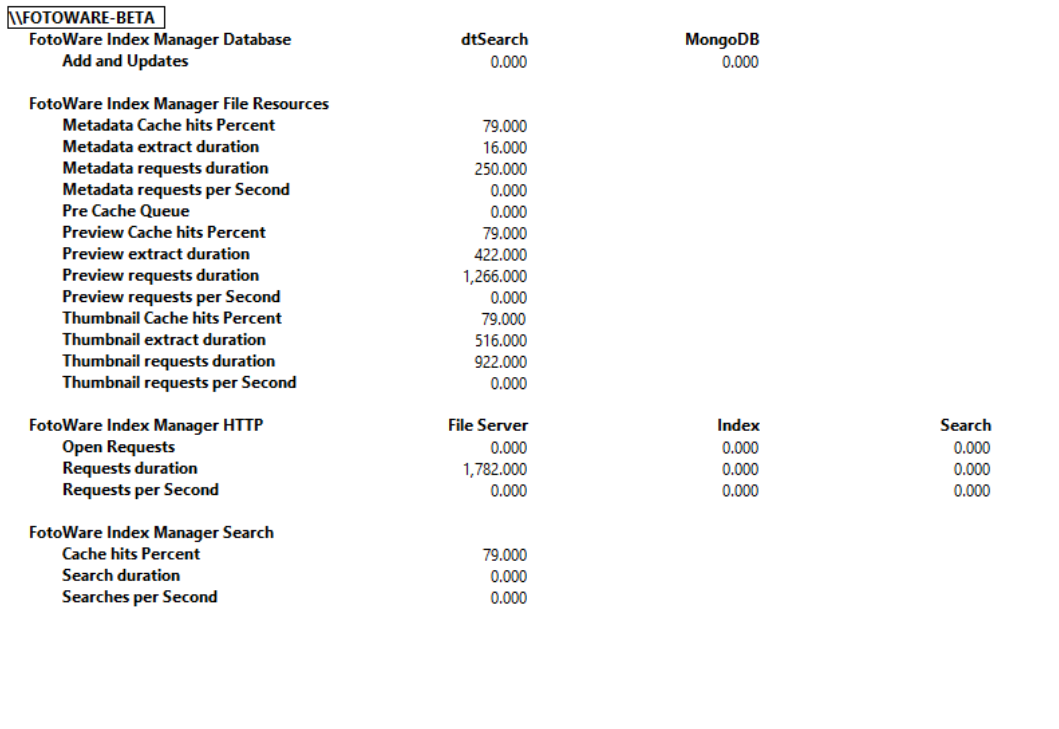
Disabling the Index Manager caches to measure uncached performance
The purpose of the caches is to lower the access time to different resources. If you want to measure the uncached performance of the file system or search, the caches in Index Manager can be disabled.
This is done by placing the BlockCache.txt file in "C:\ProgramData\Fotoware\Index Manager\Configuration“
Then use the following words to disable parts of the cache:
THUMBNAILS
PREVIEWS
METADATA
SEARCH
If the word is present in the file, the cache is disabled. The word ALL can be used to disable all caches.
These changes can be made without restarting the service.
