Sorting files
See how you can sort the content of your archives in FotoStation.
Sorting options
You can use the Sorting menu to sort the files in your archive by any available file or metadata property.
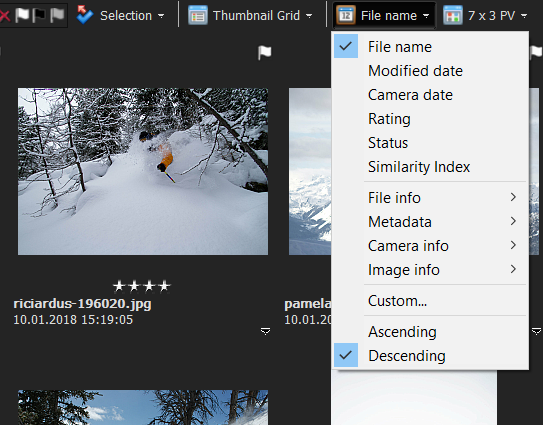
You can sort by
- File name
- Modified date (the date the files were last modified)
- Camera date (the date the image was captured)
- Rating
- Status
- Created date (IPTC) (this date is specified by the user)
- and a number of metadata, all in ascending or descending order.
A checkmark indicates the sorting option you choose. If the FotoStation window is large enough, a text label will also appear beside the sorting button. The sorting order is selected at the bottom of the dropdown list. You can sort files by Ascending, Descending, Newest first, or Oldest first.
In the Detailed List view, you can change the sort order by selecting the column that you would like to sort the files according to. For example, selecting the Modified date column heading will sort files according to their modified date, while selecting it again reverses the sorting order.
Note on file name sorting
FotoStation uses numerical file name sorting, i.e. it sorts based on numerical value, as shown in the example below.
7.jpg 11.jpg 15.jpg 241.jpg 4291.jpg
Custom sorting

You can also choose a Custom sort order to sort archive contents by up to three selectable fields in ascending or descending order. This can be practical, for example, if several pictures in a collection have been assigned the same title and you'd like to sort first by Title, next by Category , and so on. You can set up to three sort criteria, with individually set ascending or descending order.
Sorting limitations
Certain limitations apply to sorting files in large, non-local archives:
- In Index Manager archives you can only sort by file date or by filename by default. Other fields you want to sort by will have to be added to the Index Manager configuration, and will affect the memory consumption on the server since these lists are kept in memory.
- In Archive Agent and FotoWeb archives you can only sort by date.
- Unlike local archives, when you change the sorting method in an Index Manager archive the currently selected files may disappear out of view. This has to do with the way Index Manager file lists are treated.
The key to overcoming the two first limitations is to perform a search in large archives so that the number of hits gets below 20.000. Then you can apply any sorting method you like.
When you access archives on local drives or network shares (Windows networking) all sorting options are available irrespective of archive size.
Sorting by image similarity
When working with images, it is sometimes useful to scan your archives for identical images (duplicates). You can locate any duplicates by using the Image Similarity option. This option can be found by clicking on the sorting image icon in the toolbar.
When selecting the Image Similarity option, FotoStation calculates a checksum for each image. This number is used to determine if images are identical, very similar, or similar looking. Normally, this check-sum is calculated the first time you select the Image Similarity sorting for an archive.
If you would like to generate the checksum without selecting the Image Similarity sorting option, select Pregenerate similarity index from the Tools menu. The check-sum will now be calculated and stored for later use.
Sorting files On the Projects tab
When you are working on a Projects tab, you can drag and drop the files inside the Image window to create your own sorting order (User defined will be shown as sorting order). This sorting order can be reversed by switching between Ascending and Descending. You can also choose any of the sorting options described earlier.
