Copying and pasting metadata
FotoStation has keyboard shortcuts that let you quickly copy metadata from one asset and apply the same metadata to a whole selection of assets. You can preset which fields to copy in the control panel.
To do so:
- First select the asset that contains the metadata that you would like to duplicate.
- Now, select Ctrl-Shift-C (Windows) or Command-Shift-C (Mac) to copy the metadata fields to the clipboard.
- Next, select the assets to which you would like to apply the same metadata.
- Finally, select Ctrl-Shift-V (Windows) or Command-Shift-V (Mac) to paste the metadata to the selected files.
Note:
- Any existing metadata in the "target" assets will be overwritten by the paste operation.
- You can also copy and paste metadata from the Edit program menu.
Controlling which fields to copy
A control panel lets you fine-tune which fields are copied to the clipboard when using this functionality. To access it, go to Edit > Edit clipboard filter... It can also be found on the Metadata node in the global program configuration.
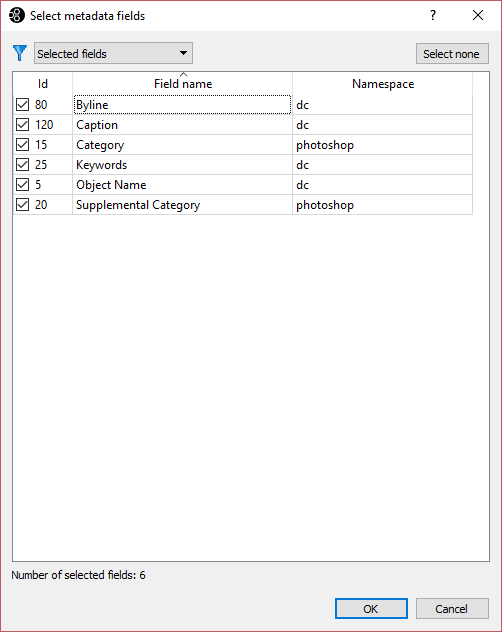
When the dialog opens you first see the Selected fields page, which shows the fields that are copied when using Shift-Ctrl-C. Additional fields can be added by opening the drop-down menu and choosing a namespace or group from the metadata configuration and selecting it.
Tip: By sorting the fields by name, you can start typing the field name to locate it quickly.
Select OK to store the selection of fields. These fields can now be copied from one asset and applied to a selection of others as described above.
Power tip:
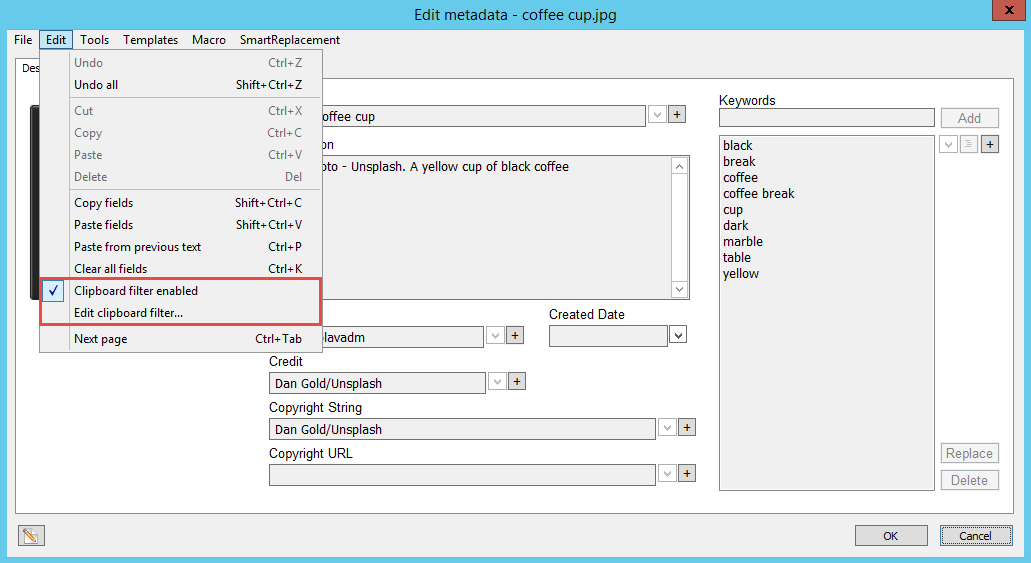
When working in the metadata editor, you can use the Edit menu to access the clipboard filter and choose which fields you want to include when copying and pasting fields. By then selecting Clipboard filter enabled, the Copy Fields (Shift-Ctrl-C / Shift-Command-C) and Paste fields (Shift-Ctrl-V /Shift-Command-V) functions in the editor will honor the filter that you've set rather than including all fields in the assets' metadata.
