Importing or exporting metadata from a database
This topic explains how to import records from the database and store them in XMP metadata fields or how to export metadata to a database.
Limitations
FotoStation is limited to importing/exporting max 100.000 rows of data. This applies to both export to text files and to databases via ODBC.
Our server application, Color Factory, can be used for larger exports (a separate license is required and different system requirements apply).
Configuring ODBC
If you have not already configured ODBC in FotoStation, you should do so first.
Importing text records from a database
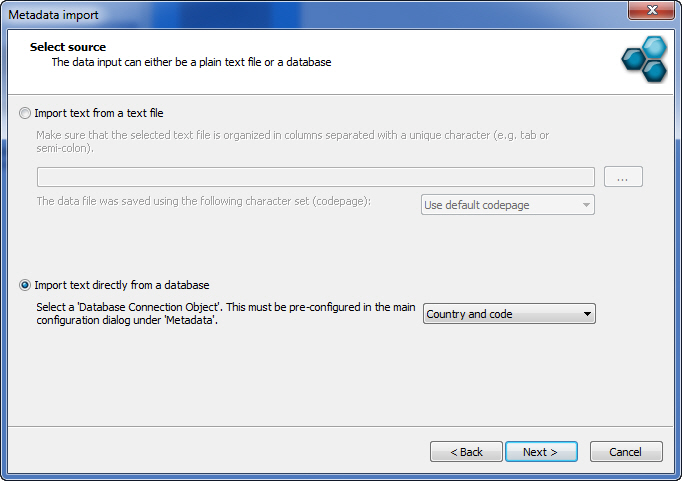
- Assuming you have already configured a database connection go to File > Import Metadata.
- Select Next to move past the introduction screen in the text import wizard.
- Select Import text directly from a database and choose the database connection that you want to use from the drop-down list. The database importing option is only available if you have defined one of the fields in your ODBC configuration as Primary key.
- Select Next to continue.
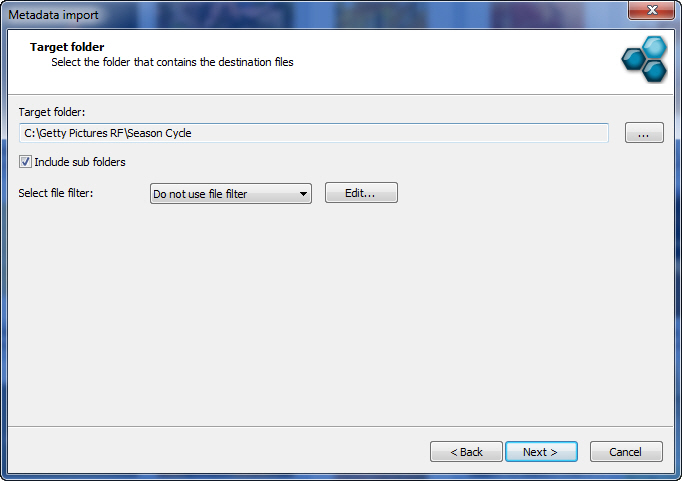
- Set a target folder for FotoStation to search for the files to which it will apply the metadata.
- Select Include sub folders to also search subfolders for the files. You can also apply a search filter using the drop-down list to limit the file types that FotoStation scans to try to match with the corresponding metadata.
- Select Next to continue.
This dialog shows how database columns are mapped to the corresponding metadata field and previews the field contents in the Content column. You can scroll through the records using the up and down arrows.
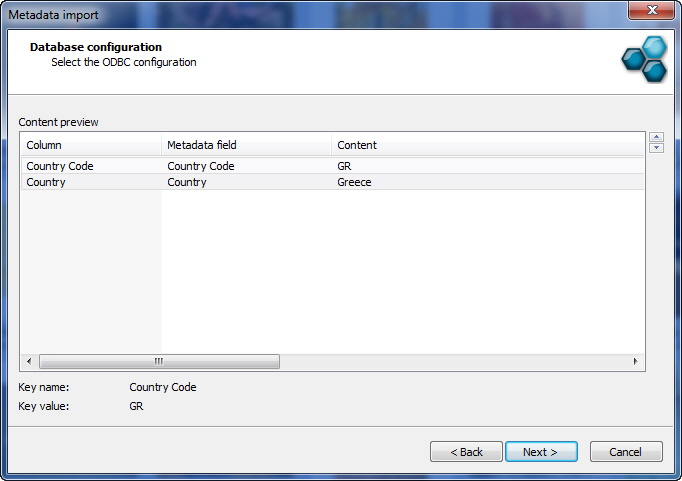
- Click Next to continue, then click Finish to start importing text. When the text importing is complete FotoStation displays a status window informing you if the process was successful or not, and the number of files that changed.
Exporting metadata to a database
- Assuming you have already configured a database connection (see previous topic for details), go to File > Export Metadata.
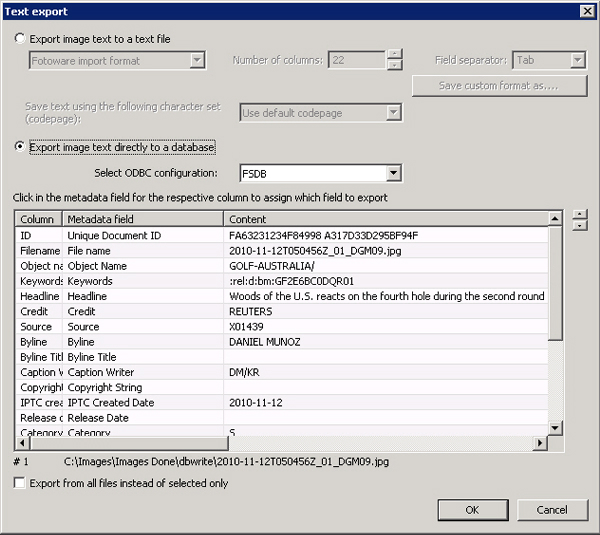
- Select Export image text directly to a database and choose the ODBC configuration you want to use from the drop-down list. You can only choose ODBC configurations for which a unique primary key field has been defined.
- If you want to export metadata from all files in the archive, not only the files that were selected when you chose to export metadata, select Export from all files instead of selected only.
- Select OK. FotoStation exports the metadata records and stores them in the database.
