Working with Projects
Overview
Projects are custom collections of files from different physical locations. Learn how to make them and what to use them for.
Introduction to Projects
In simple terms, projects are collections of files from different physical locations. You can create projects that contain files from different folders on your disk or network and make them appear as a single collection of files. Adding a file to a project will not move it from its original location; in reality the project is a list of files and their paths, a custom collection if you like.
Depending on your version of FotoStation, you will have access to local projects, server projects or both. FotoStation Standalone allows you to make File System Projects that can be stored on a local disk or a shared network volume for multi-user access. File system projects are not cross-platform compatible between Windows/Macintosh.
FotoStation Client also supports server projects, which are stored in a database and are compatible across Windows and Macintosh. The project server is installed alongside the Index Manager server and uses a database to keep track of the projects. Server projects have more functionality than file system projects.
Accessing projects
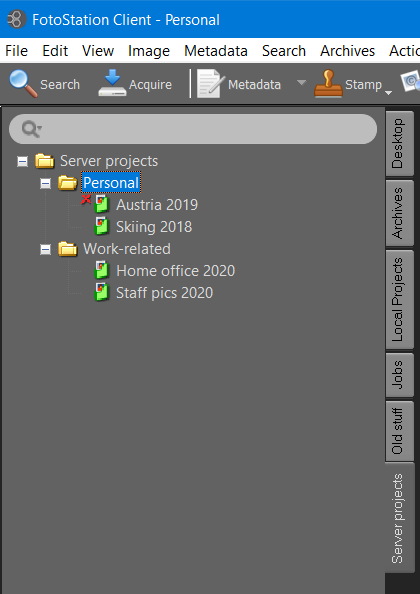
Projects are accessed and maintained in Projects side panels. By default, one such panel is pre-configured when you start using FotoStation. The location of the project files is set by changing the Project side panel’s properties in the configuration. It can also be accessed by right-clicking on the project side panel’s tab and choosing Properties. If you like you can create several project panels, for example one that contains your personal projects and another one that contains the projects in your network workgroup.
By default, a project tab contains only a folder view with no contents inside the top level folder. Now you can start adding subfolders if you like and create new, empty projects inside them. (You can also create projects directly in the top folder to make a flat project structure.)
Tip: Right-click a project and choose Open in new window to display the content of your project in a separate window. Then add files to the project by dragging them from the main window into the project window!
