Changing the global metadata field specification in FotoStation
The Metadata Configuration (MDC) is used to manage how XMP metadata fields are configured for assets used in your organization. Use this configuration to create custom field definitions so your assets can be tagged with precisely the information your company requires.
Read this first
XMP sorts metadata fields into namespaces. The MDC configuration file contains several predefined namespaces such as the Dublin Core namespace and the Adobe Photoshop namespace. The configuration doesn’t contain all fields available for all the included namespaces; only fields that are commonly used are included. You might discover that one or more fields that are part of a namespace are not included in the configuration. These fields can then be imported, for example from an image file that contains this field.
We advise you to be cautious when making changes to a schema using the MDC. If you want to add new fields to an existing namespace you must make sure that these new fields are part of that namespace’s specification.
When you are done editing the MDC file, the file must be distributed to all Fotoware products, both server and client applications. All Fotoware products must be using the exact same MDC file to make sure that the products are working, writing and validating metadata in a consistent manner.
Accessing the metadata configuration
To access the MDC, open the FotoStation configuration (File | Configuration) and go to the Metadata node. The click on the Configure button as shown below:
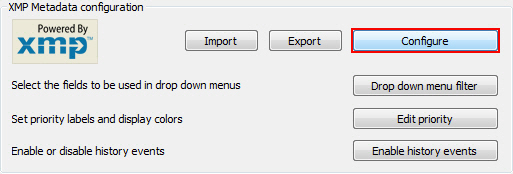
When opening the MDC, the master XMP schema file (the file that contains the entire XMP field specification in your system) will be loaded and you will see three nodes in the left pane: Languages, Namespaces and XMP Fields, as seen below:
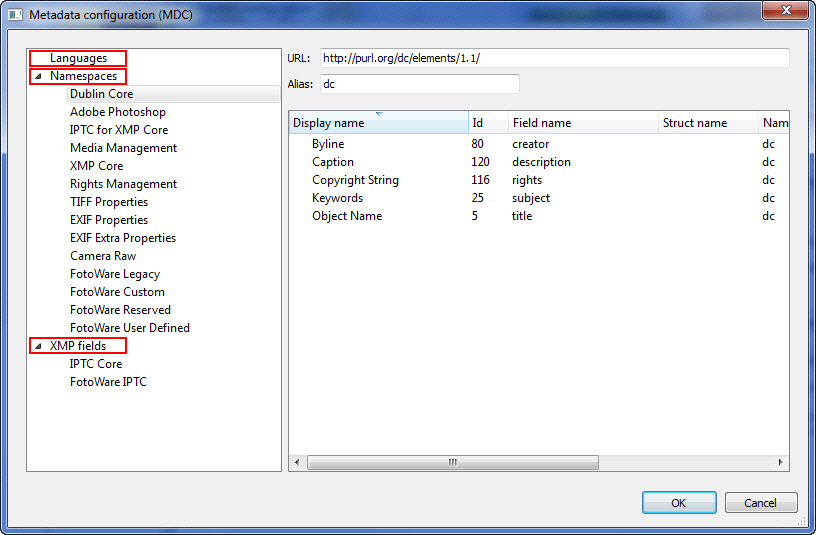
What's next?
You can learn all about how to use this utility to create custom metadata fields by studying the Adding custom metadata fields guide in the Getting started with Fotoware area.
