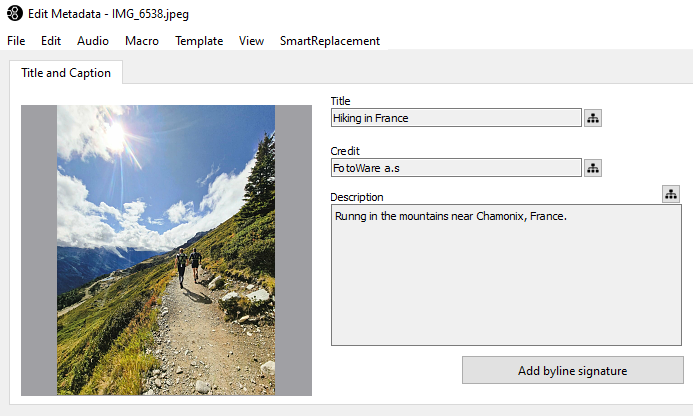Adding a macro button
Learn how to add a macro button.
You can create a button in the Metadata Editor and assign a macro to it.
- Select an image.
- Open the Metadata Editor (Go to Metadata > Edit or use Ctrl +T).
- Go to File > Edit layout.
- Select Other items from the drop-down list.
- From the Available items list, select Macro button and drag it to the Description area.
- Select Item Properties to edit the properties of the button. You can select a label name, a macro, and several size and position values.
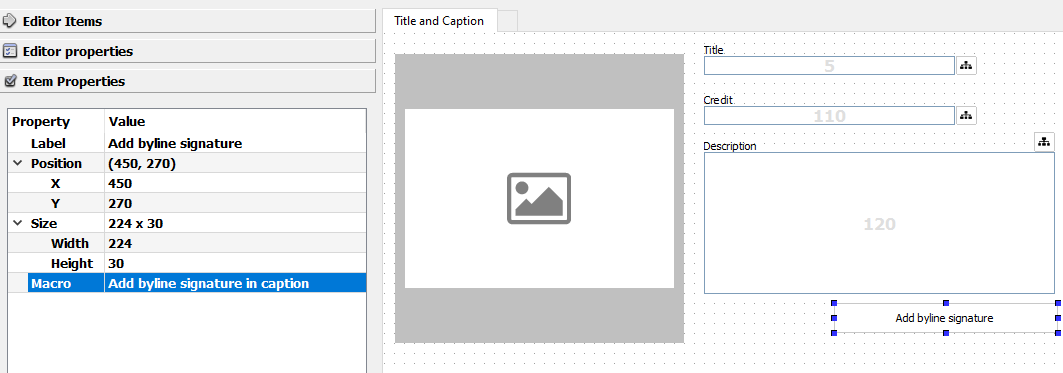
- The macro button is displayed when you open the Metadata Editor for the image.