Working with FotoWeb taxonomies in FotoStation
Note: Before using this integration, you must complete some configuration steps in FotoStation and FotoWeb.
The first time you load a FotoWeb taxonomy in FotoStation, you are prompted to log in to FotoWeb. Once you are logged in, the taxonomy is loaded into the QuickList dialog in FotoStation. You can close the FotoWeb browser window and continue working in FotoStation.
The QuickList dialog title displays FotoWeb Taxonomy and the relevant field number.
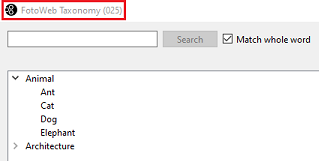
Working with a taxonomy
To work with the taxonomy, right-click on an item in the list or right-click outside the list.
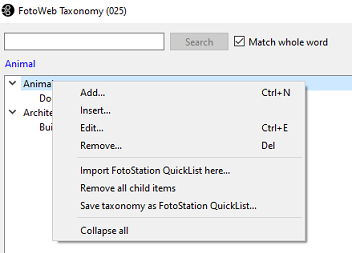
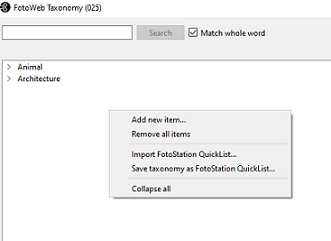
The following dialog opens when you select Add, Insert, and Edit:
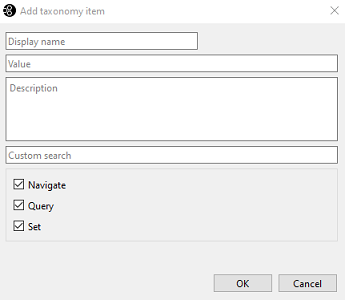
- Add/Add new item - Select Add for a selected item to add a child item to the selected item. Select Add new item to add a new parent item.
- Insert - Insert a new parent taxonomy item above the selected item.
- Edit - You can edit taxonomy items in FotoStation in the same way as in FotoWeb. For more information, see Managing the behaviour of taxonomy items.
- FotoStation respects the Set property in the taxonomy and only applies values from items where Set is checked.
- The QuickList format in FotoStation has some extensions to allow setting Custom search, Description , and the Navigate/Query/Set options when importing into a taxonomy. The easiest way to get the correct syntax is to export an existing taxonomy that contains both custom search and a description. A typical entry can look like this:
Value {custom search;SQN;Description}=Display name
- Remove/Remove all items- Select Remove for a selected item to remove it (and any child items) from the list. Select Remove all items to remove all items from the list.
- Import FotoStation QuickList here/Import FotoStation QuickList here- Select Import FotoStation QuickList here to import more items under the selected item or select Import FotoStation QuickList to import more items from the root level. If the item has children, you are asked if you want to remove the existing items first.
- Remove all child items - Remove all child items from the list. The parent item is not removed.
-
Save taxonomy as FotoStation QuickList - You can save an existing taxonomy as a FotoStation QuickList (tab indented text file). This can be useful for a FotoStation configuration used for offline work.
-
Collapse all - Close any lists you have expanded.
Adding metadata from a taxonomy to a metadata field
In this example, we are using Keywords, but you can apply taxonomy items to any metadata field with a taxonomy.
You can easily add taxonomy items to the Keywords list by selecting the item and using the arrow (outlined in red below) or double-clicking the item. If you select a child item, the parent item is also automatically added.
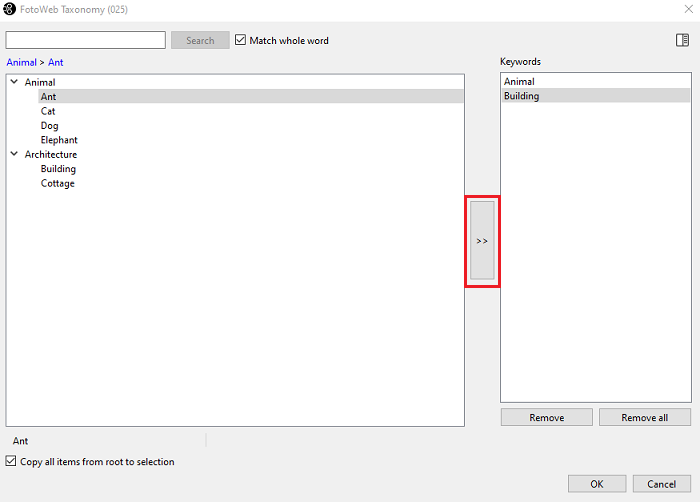
To remove a selected item or all items from the Keywords list, use Remove and Remove all as appropriate.
When you are finished selecting keywords, select OK. The Edit Metadata dialog opens, displaying the updated keywords. Select OK again to confirm the changes.
