Sending files to workflows using a mobile device
Using workflows from your mobile device
In the Fotoware Mobile app, you can quickly select files in an archive and transfer them to a Fotoware destination.
Note: Only destinations without interactivity enabled on the server are available on your device.
From the grid view
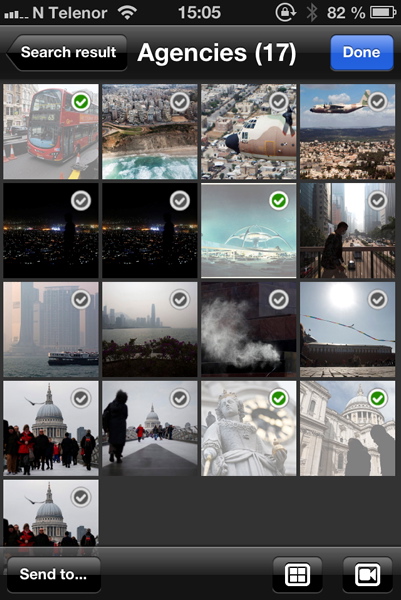
Having found the files you want to transfer to a workflow, select Select in the top right corner of the screen. Select the pictures you would like to transfer and select Send to to choose a destination for the files.
From the preview screen
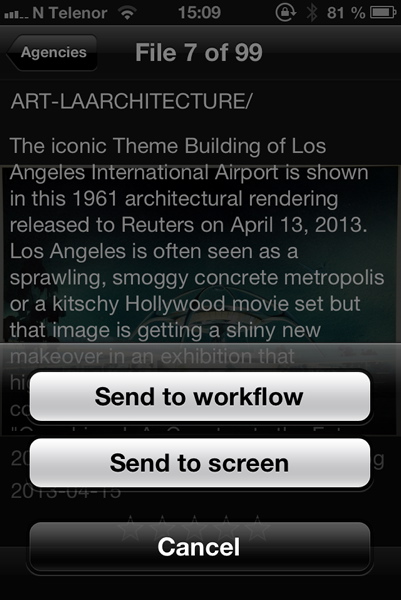
If you find a picture you would like to transfer while scrolling through previews, click once on the preview to bring up the image text. This also gives you a Share icon in the lower-left corner of the screen. Select it, choose Send to workflow, and choose your output.
