Organizing users into groups
Why it's good practice to organize users into groups, and how to do it.
What are groups for?
Users can be arranged in groups to make controlling access to your archives and workflows easier.
The Everyone and Registered Users groups are system default groups and cannot be deleted or modified.
Each user in FotoWeb is a member of the Everyone and the Registered Users groups, except for the Guest user, who is not regarded as a registered user.
Creating a new group and adding users to it
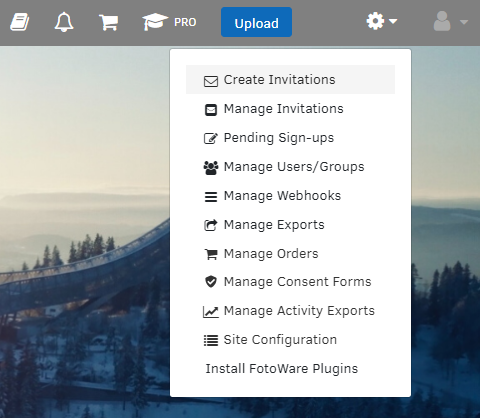
- From the Tools menu (cogwheel icon), go to Manage Users/Groups.
- Go to the Groups tab and select Add new group.
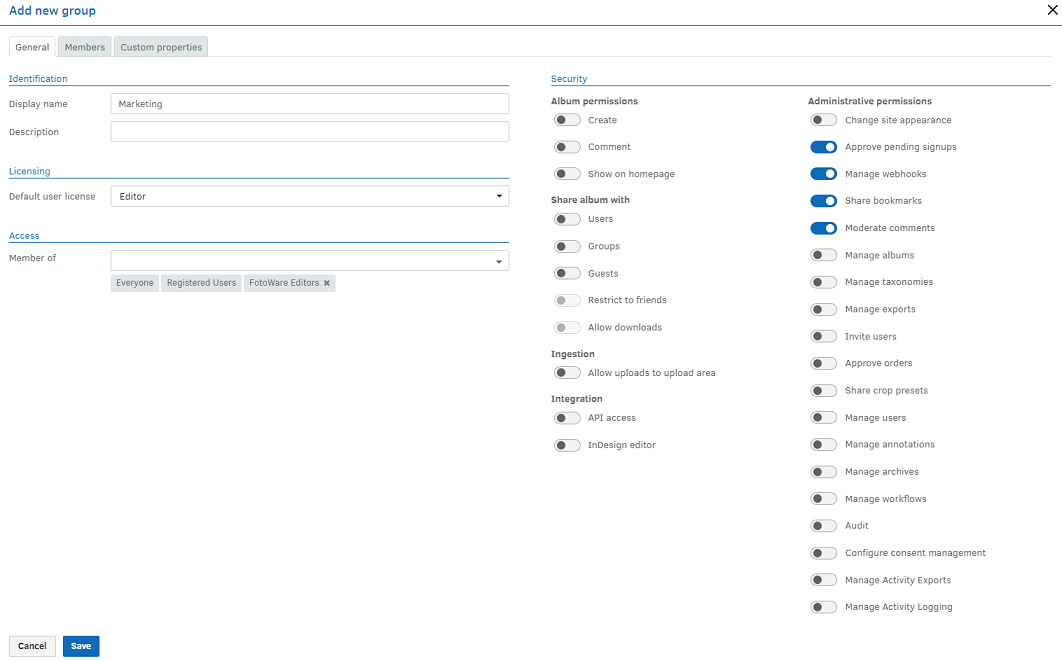
- In the Identification section, enter a name for the group and, optionally, a description.
- In the Licensing section, from the Default user license drop-down list, select the default license to be assigned to users imported into this group.
- In the Access section, you can also make the group a member of another group by selecting a group from the Member of drop-down list.
- Go to the Members tab to add users to the group. Select Delete for the relevant user in member from to remove an existing member from the group.

- Select Save.
Default groups in Fotoware SaaS
For convenience, three groups exist from the start in Fotoware SaaS. When creating additional groups, these can be added to one of the three existing groups to apply basic permissions in the system.
All three groups have the Editor license assigned. However, their group permissions vary, making them suitable for different usage scenarios.
Learn more about how licenses and group membership combine to give users the correct permissions.
