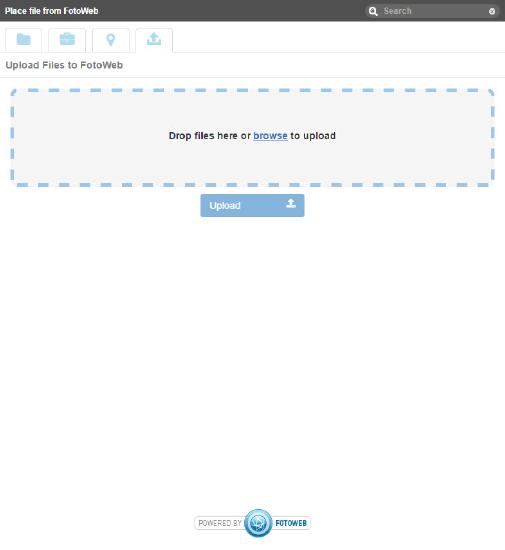Using the Selection widget to place an asset in a CMS
Introduction
The FotoWeb 8.0 Selection Widget is an HTML widget designed to be embedded into 3rd party systems, to allow interactive integration between systems. Examples of 3rd party systems are Web CMS systems and publishing systems.
The purpose of the widget is to provide a compact and rich User Interface for users who use the 3rd party system as their primary working interface. They can then access and import assets from the FotoWeb DAM system without leaving their primary interface. Best of all, the assets ownership can remain in the DAM system, where it's easier to centralize and restrict usage of the assets.
By providing a User Interface as a widget, integrators don't need to write a front end to the FotoWeb DAM system and API, which is sometimes considered the most costly element of integration work.
Integrating with the Selection Widget
Calling up the Selection widget from your CMS is not covered in this topic as that will rely on the implementation in your specific Content Management System.
Learn more in the integration guide.
Using the Selection Widget
The interface allows users to browse and search their archives, albums and favorites (pins) in the FotoWeb DAM system. They can also upload assets directly if they are not already present in the system.
Front page
The front page shows all archives. The buttons at the top also let you browse albums and pins.
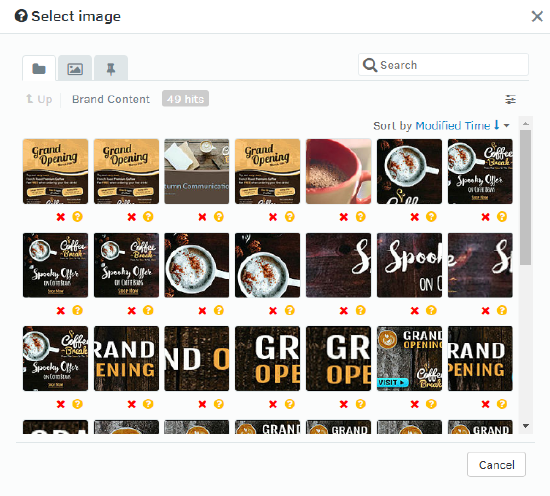
Thumbnail grid view
When you go into an archive FotoWeb shows a grid with the assets inside, with the possibility to scroll infinitely.
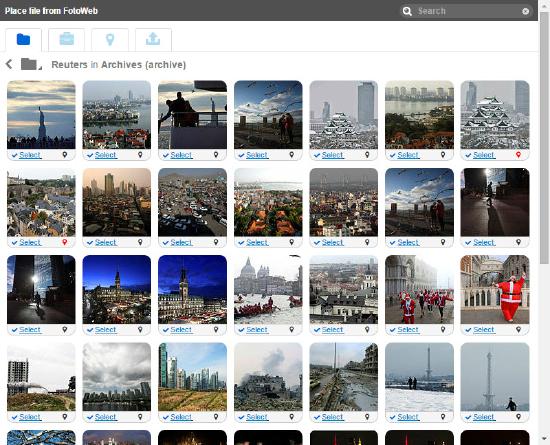
Asset details
Click on a thumbnail in the grid to see more details about the file.
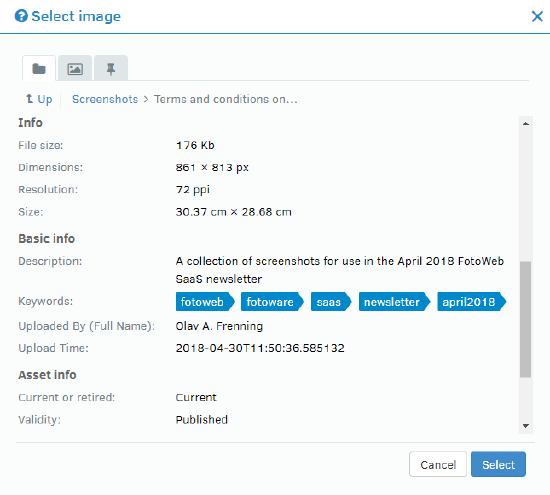
Upload a file from the local desktop
Assets can be uploaded directly from the selection widget.