Processing of grayscale input images
How to configure color management for grayscale input pictures.
Color Management for grayscale pictures
In Color Factory Settings, expand the relevant channel and select Color Management.
Open the Grayscale tab.
The following dialog appears.
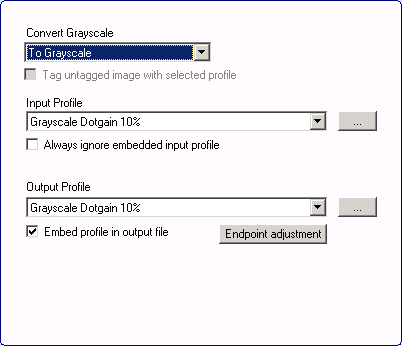
Here you can configure how Color Factory handles incoming grayscale images. By default, grayscale images are processed without involving Color Management settings. However, you can select a different process from the Convert Grayscale drop-down list. By enabling conversion with color management you can choose an input and output ICC profile. (Conversion to Lab disables the choice of output profile.) If you select Always ignore embedded input profile, the input profile selected from the list will always be applied. If this checkbox is not selected, any input file with an embedded ICC profile will be processed using that profile.
Similarly, under Output Profile, select Embed profile in output file to allow other systems in the workflow to process the images using the same color profile.
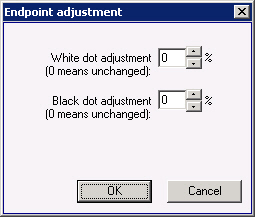
When converting to grayscale using Color Management, you can adjust endpoints by selecting Endpoint adjustment. Then you can increase or decrease the intensity of light and dark areas in the images.
Note that when converting to grayscale, you can choose an RGB output profile, i.e. a monitor profile, in which case only the profile’s gamma setting will be used to correctly display the image on the target screen. By choosing an RGB output profile for grayscale conversion, endpoint adjustment is disabled.
