PDF processing
An overview of the PDF processing available in a channel.
PDF processing
Where: Channel | Input File Formats | Adobe PDF tab
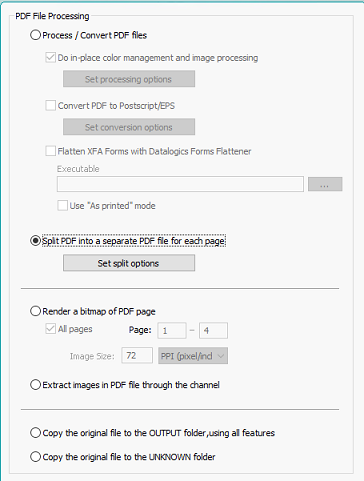
By default, Color Factory moves PDF files directly to the UNKNOWN folder. However, you may choose to process PDF files, allowing in-place color management and optional conversion to postscript.
Splitting multi-page PDFs into single-page documents

After enabling PDF processing, you may choose to split the PDF file so that each page in the file is extracted and stored as a separate PDF file. Select Set split options to set file naming conventions. You can either add a suffix to the file name, as in the example screenshot above, or you can make Color Factory look for a number in the original file name and update the number according to each page’s number by selecting Update existing page number in file name.
Image conversion
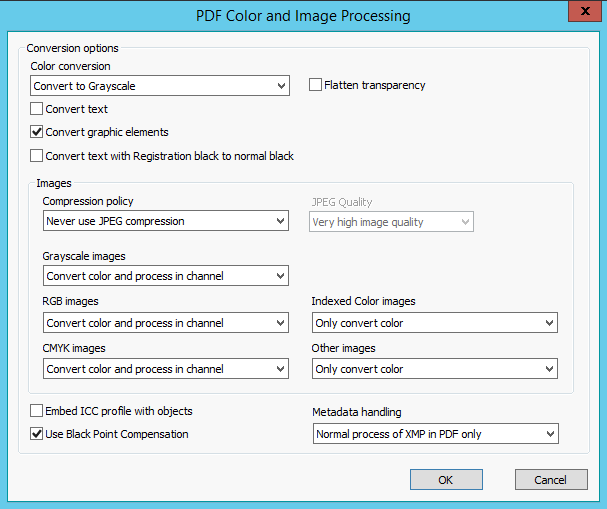
If you enable Do in-place color management and image processing, you may set options pertaining to the type of PDF information that should be processed, with separate processing of text and graphic elements (see the above screenshot).
For images, you can choose the JPEG compression to use, and you may even disable JPEG compression altogether to retain maximum quality.
Convert text with Registration black to normal black: Registration black is a black consisting of a maximum color blend. To save ink, registration black text can be converted to regular black (=K).
Embed ICC profile with objects: Enable this option to make Color Factory embed the ICC profile in every graphic element inside the PDF.
Use Black Point compensation: Select this to enable black point compensation when converting between color spaces.
Flatten transparency: Flatten the image and remove transparency information.
PDF Metadata Handling
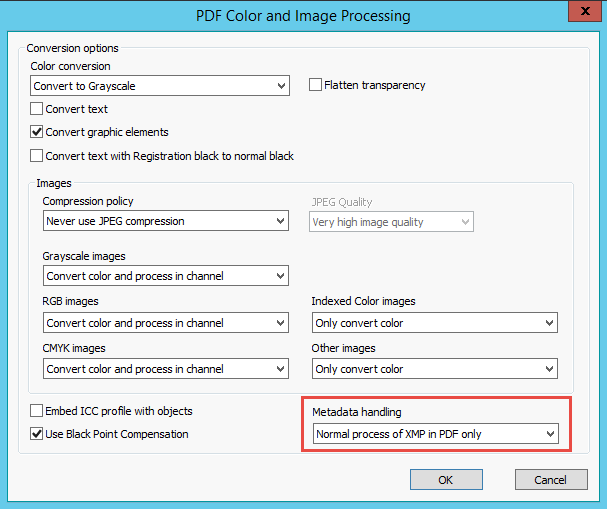
By enabling Do in-place color management and image processing it's possible to manage the handling of metadata in PDF files.
Normal processing implies that Color Factory will process the metadata in the PDF only - additional metadata handling options can then be set using the Metadata channel feature.
Since PDFs can contain images containing their own embedded XMP metadata, it may be desirable to clear the contents of the XMP block in the embedded images. This can be accomplished by choosing Normal process of XMP, clear XMP in images.
A third option is to process XMP both in the PDF and in any embedded images and finally, it's possible to ignore the XMP in the PDF and process only the XMP in the embedded images.
Postscript/EPS conversion
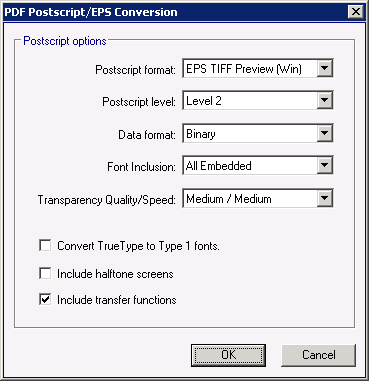
If you choose to Convert PDF to Postscript/EPS, a number of conversion options are available by clicking Set conversion options, as seen above.
Rendering a bitmap of the PDF
Rather than process the PDF file, you may choose simply to extract the visual information from the files and render bitmaps. This is done by choosing Render a bitmap of the PDF page. The bitmap will be stored in the format chosen in the channel settings. These bitmaps will then be stored in the channel’s output folder in the format specified on the Channel Settings page.
When processing single-page PDF files, if the output format is set to TIFF, PSD, or PNG 24 bits with Alpha support, transparency will be preserved in the output file. This functionality also requires installing third-party EPS file processing software, such as Ghostscript (external link), on the Color Factory server.
Tip: Since PDF-to-transparent bitmap only works with single-page PDF files, if you have multi-page PDF documents, you can first split them into single-page documents using a separate channel. (See above)
Extracting images from the PDF and storing them in the output folder
You may choose to extract the images contained within the PDF documents for processing in the channel. They will then be processed according to the channel's settings and stored in the format specified in the channel settings.
Routing the input PDF directly to the output folder
Finally, you may choose to copy the original PDF input file to the output folder, using all enabled channel features not involving manipulation of image data. Hence, files may be routed, captioned (as the caption is stored in a sidecar file), and renamed according to the channel’s settings.
Note - timeouts during processing
When processing a PDF file, Color Factory has a timeout count of 4 minutes or maximum 5000 objects. When the timeout is reached or the number of objects in the PDF exceeds 5000, the document will be converted using a faster method without channel processing. The timeout has been introduced to avoid blocking the server's processing entirely when complex PDF's are handled in the queue. Color conversion will always be done according to channel settings, but additional channel processing such as sharpening will not be applied.
