Configuring file type routing
With File Type routing, Connect uses a file's extension to determine its type and routes files to different subfolders based on this information.
Creating a file type routing
- In Connect Settings, go to Routings and expand the group to which you want to add the routing.
- Select Add routing.
- Enter the following information, as necessary:
Name: Enter a name for the routing.
Description: Enter a more detailed description, if necessary.
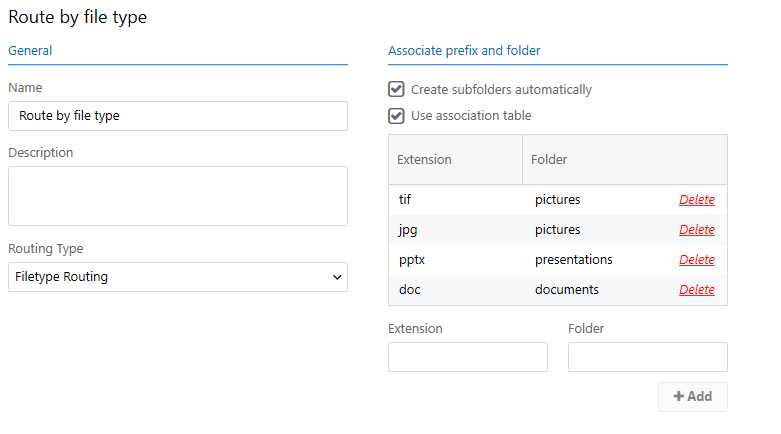
Create subfolders automatically: This is the default setting. Subfolders are created in the destination named according to the transferred files' extension.
Use association table: Select this option to associate a file extension with a folder with a more intelligible name. Add extensions (without the dot) and folders to the association list below. Note that there are two modes of operation when using the association table: If Create subfolders automatically is also selected, extensions not defined in the list will be added and routed to a subfolder named after the extension. However, if Create subfolders automatically is not also enabled, files with an extension not listed in the association table will be placed flat on the destination folder's root level.
- Select Save when you have made changes to the configuration and assign the routing method to a channel by setting it on the channel's Options tab.
