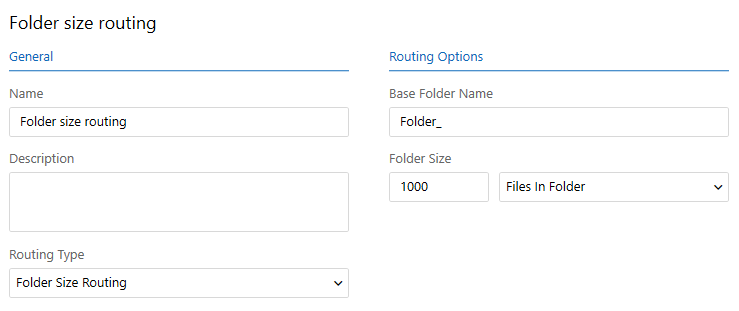Configuring routing by folder size
Overview
Folder size routing makes it possible to route files to subfolders in the destination folder and limit the maximum number of files or megabytes a folder contains before creating a new one.
Creating a folder size routing
- In Connect Settings, go to Routings and expand the group to which you want to add the routing.
- Select Add routing.
- In the Name field, enter a name for the routing.
- In the Description field, enter a more detailed description, if necessary.
- In the Base Folder Name field, enter the base name for the subfolders that will be created in the output. For example, Folder_ to which a running number will be added as new folders are created.
- In the Folder size field, define how many files or megabytes a folder is allowed to contain before Connect creates a new folder inside the base folder. Select Files in folder or Megabytes in folder from the drop-down list.
Note: When this routing method is enabled, Connect creates subfolders indefinitely, so there is a possibility that your disks will run full if no other systems are configured to move or purge the files over time.
- Select Save when you have made changes to the configuration. Find the channel to apply the routing method to and select the routing method from the channel's Options tab.