Controlling metadata handling
This topic explains how you can manage the metadata and field names that are displayed in FotoWeb and which fields are included in previews and downloads.
You can also assign meaningful labels to custom and unused fields so these can be assigned to archives to allow users to enter custom metadata.
Managing metadata handling
From the Tools menu (cogwheel icon) go to Site Configuration > Metadata > Metadata Setup.
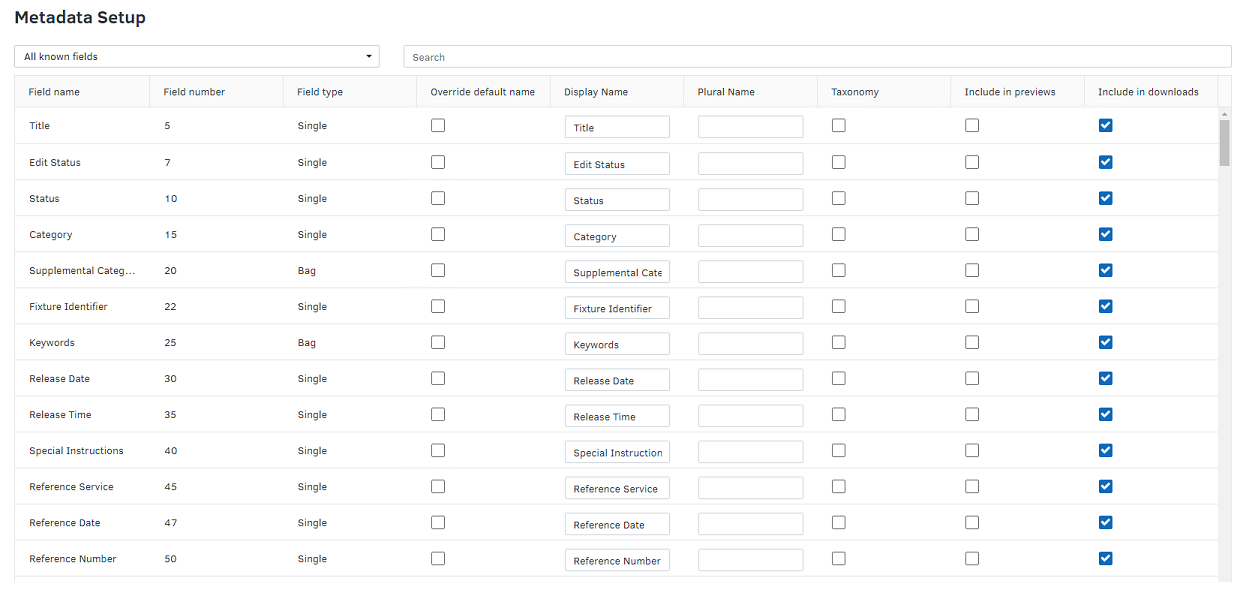
The metadata settings let you control the display names for the text fields in FotoWeb. You can always see the original field names in the Field name column. The Field number column displays the numeric codes for the fields. This code is used when you want to display the content of a field in the FotoWeb user interface.
You can change the label for a field by selecting the field and entering a value in the Display name field. This label will then be used throughout FotoWeb for this field, provided that you enable the Override default name option.
In addition to the Field name there are other settings that apply to each metadata field:
Taxonomy/Plural name: To enable taxonomies for a field, select Taxonomy for all the fields you wish to enable them for. Then, in the Plural name enter a plural field name that is used as the header for that field when it is exposed in the user interface. The actual content in the taxonomies can only be created by a site administrator through the FotoWeb Pro interface. Taxonomy content can then be used for navigation, when searching and for metadata input throughout the FotoWeb interfaces.
You can learn all about taxonomies in a separate guide.
Include in previews: This option determines whether the content of the selected metadata field is included in the text block of previews delivered from FotoWeb. If the option is enabled, users can save the preview images from your website and see the metadata with FotoStation, Photoshop, or any other XMP-compatible software. It does not control whether the field is shown on the preview page or not. If you want to change which fields are shown there, you must use an editor to change the HTML code of the ‘Preview.fwx’ page. More information about making changes to FotoWeb can be found in the ‘Customizing FotoWeb’ document.
Include in downloads: Select this option to include the content of the selected metadata field when the file is downloaded (high-resolution download). If the option is enabled, users can see this text if they view the file in FotoStation, Photoshop, or any other XMP-compatible software. You may want to mask certain fields on download, for example, the History field that contains information on how a file has been used in your system.
By default, all fields are included on download. If you choose to remove one or more fields, this will slow down download processing as the metadata has to be filtered and the file resaved. The same applies if a user chooses to download the Original File from a set of processing profiles.
To ensure that the original file is delivered untouched, all fields should be checked. The file will then bypass metadata filtering altogether, and be delivered as-is, including XMP and EXIF metadata.
Using custom fields
FotoWeb comes with a large field definition that also includes custom fields for single entries, bags (for collections of keywords), and date fields. You can assign a custom label to these fields and use them in your metadata views so users can input metadata in these fields. For example, if you need an extra date field, add a custom label to that field to specify what it's used for and assign that field to a metadata view, which in turn is associated with an archive.
To assign a custom label to a field, tick the Override default name box for the field in question and enter a custom label. Save the changes and then add this field to a metadata set that is used in your archive(s).
Tip: Make a note of the field number to find it again easily when you're adding it to the metadata set.
