Managing site cache settings
Caching of assets is important for your site's performance. This topic describes the configuration of the caching in FotoWeb.
Changing the location of the disk cache
From the Tools menu (cogwheel icon) go to Site Configuration > Server Configuration > Cache.

To change the location of the folder where proxy files are stored, enter the new lcoation in the Cache folder field.
After changing the path you should copy any existing content from the old cache folder to the new one. Before doing so, stop all FotoWeb services and then complete the move. If your FotoWeb server runs on IIS, you must also start the FotoWeb administration console and choose All Tasks - Remove from IIS and follow the prompts. Then choose All Tasks - Setup IIS on the site so that IIS is updated with the new location.
The Maximum size (MB) per site relates to cache purging.
Maximum idle time (Days) refers to the number of days an asset remains in the cache without being accessed. The asset is removed when the number of days specified is exceeded.
What does the disk cache contain and how much space does it require?
The disk cache stores previews, thumbnails, video key frames, and poster images in different sizes and helps boost the performance of your Fotoware DAM system.
Make sure that the drive that holds the cache always has plenty of space available. This limits fragmentation and helps ensure optimal system performance. Generally, we advise keeping 20% of the drive space free - performance suffers if it dips below 10% free disk space.
The cache can grow to any size provided that there is enough disk space. However, you can set a purge schedule globally on the server for all sites, as described below.
Setting a purge schedule
A purging schedule for cache cleanup can be set globally for the entire server: In the FotoWeb Settings app, go to Settings > Advanced where you can set a Disk cache cleanup schedule.
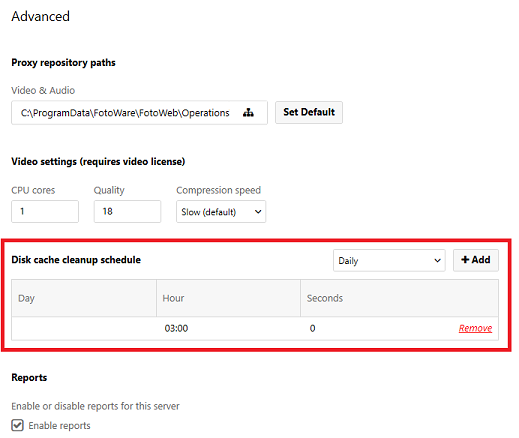
When purging, the oldest items are removed first until the cache is not larger than the maximum cache size set in each site's settings.
It's recommended to schedule the cache purging to run outside of operating hours.
