Working with consent forms
Learn how to work with consent forms.
You can open a consent form in the Consent Forms view.
- From the Tools menu (cogwheel icon), go to Site Configuration > Manage Consent Forms. The Consent Forms view opens.
- Open a consent form either by double-clicking the relevant photo in the Photo column or by selecting the link in the Assets column. The selected consent form opens.
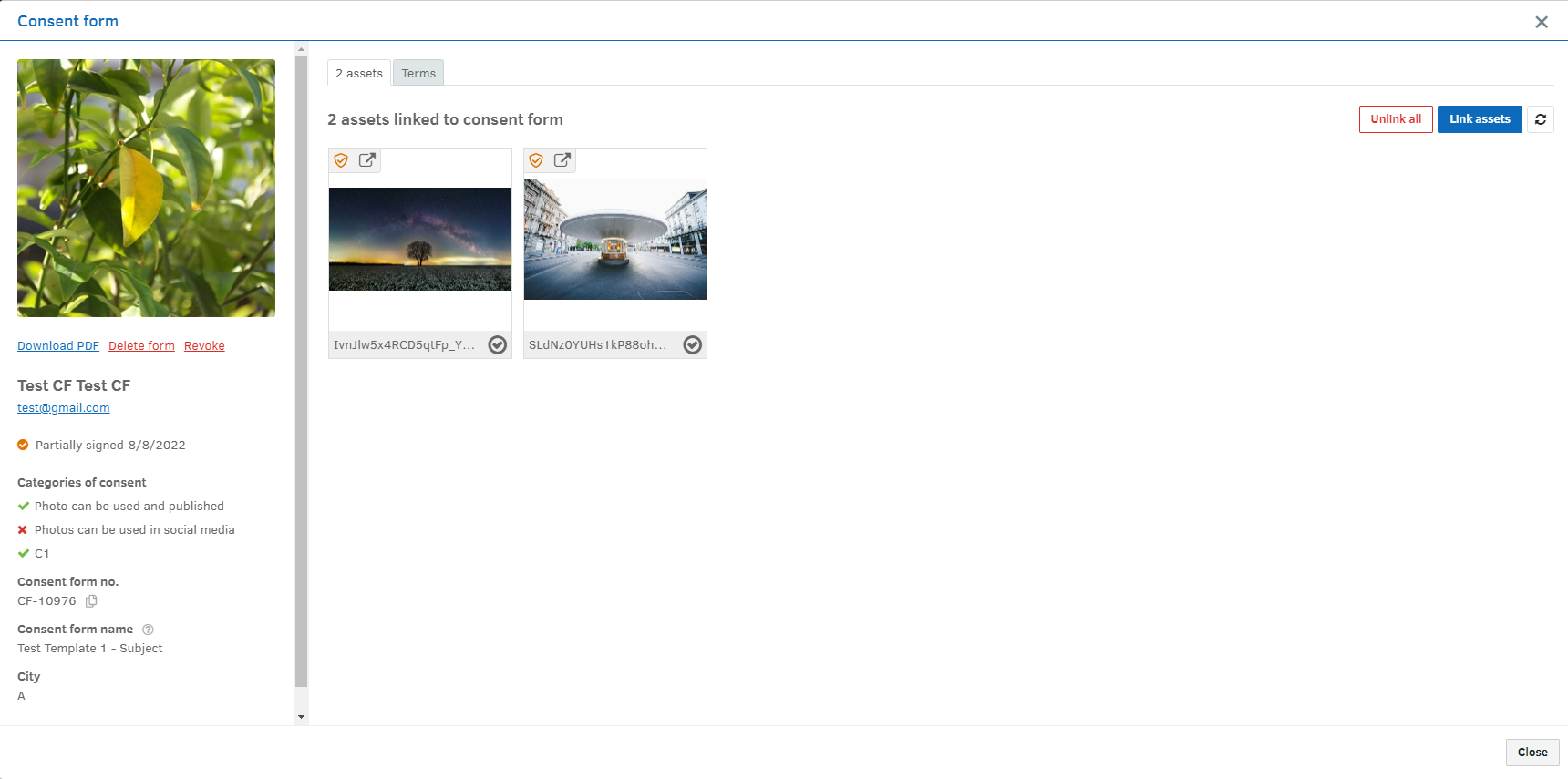
The information pane on the left displays information about the consent form as well as some actions:
- Download PDF - Download the consent form as a PDF file.
- Delete - Delete a consent form. This does not delete the template on which the consent form is based.
- Revoke - Revoke the consent. The signature and any linked assets remain in the system.
- Send reminder - Send a reminder to someone who has not yet signed an issued consent. When sending the reminder, you can change the email address, subject, header, and text, if necessary. Links to sign are automatically included.
- Get link - Copy the link to the consent to the clipboard. This action is only available for consent forms that have not yet been signed. The person that needs to give their consent can use the link to open the consent form and follow the steps to sign it. For more information about signing a consent form, see Signing a consent form.
Tip: The actions available depend on the consent form status. You cannot download a PDF for a consent form that has not been signed, for example, just as you cannot send a reminder for a consent form that has been signed.
A consent form can have one of the following statuses:
- Signed
- Partly signed
- Pending
- Declined - the form was declined by the signee.
- Revoked - the form was signed but consent was later revoked
On the Asset tab, you can see any assets already linked to the consent form. You can also:
- Unlink all - Remove the link between the assets and the consent form. Confirm your choice in the dialog that opens.
Note: Currently, the Unlink all function only selects a maximum of 25 assets at a time. If you need to remove the link between the consent form and more than 25 assets, you need to select Unlink all until all of the assets are unlinked. - Link assets -Link assets to the consent form. The Select button displays the number of forms selected. When you are happy with your selection, select Select.
- Refresh icon - Refresh the view (normally this happens automatically) if you have made some changes.
- Open the Terms tab to see the specified terms and conditions for the selected consent form. If the consent form has been signed, you can see the signature as well as which categories of consent the signee has accepted.
