Sharing an album
How to quickly share an album with others in the FotoWeb Pro interface.
Sharing an album
To share an album you first have to open it on a separate tab in FotoWeb Pro by clicking its title in the Albums panel.
Next, make sure Grid view is selected (press G to activate it) and click on the Share button to the far right in the album information panel above the grid.
To share the album with other FotoWeb users or groups, simply start typing the name of the person or the group you want to add. You can also set the permissions of each person or group to choose whether they should be allowed to Contribute assets to the album, and whether they should be allowed to download files.
The permissions that are set on the album effectively overrides the permissions on the archive in which the assets originate. Consequently, a user may be able to see and download files through an album that they would otherwise not be able to access through an archive.
Sharing with users who don't have a FotoWeb account
You can also invite people without a FotoWeb account to the album. Simply enter their email address and set their permissions as usual. They will receive an email containing a link with a special access token that grants them access to the album. An album owner can only do this if they have been granted privileges to share the album with guests.
Setting access rights
You set access rights per user or group by clicking on the little triangle on each entry. By simply adding a user or group to the album access list but not ticking Contribute that user will only get view and preview permissions in the album.
| Access right | What an invited user can do |
|---|---|
| Basic sharing permissions (no other permissions ticked) | Only Browse permissions |
| Contribute |
View and Preview, plus:
|
| Download |
Allow the user/group to download files from the album |
Notes about the Download permission:
- The owner of an album can allow other users to download assets from the album by sharing it. This requires a special permission set on the group level, delegate download rights. If this permission is given, the album owner sees a Download checkbox in the sharing dialog for each album. Download permissions can then be delegated when sharing an album, when getting a public link to the album, and when showcasing an album publicly on the FotoWeb homepage.
- When an album owner shares an album and delegates download rights from the album, invited users can also download assets, so long as the album owner has permissions to download the assets from their original archive. In other words, a user cannot give permissions to download assets which they cannot download themself.
Adding a message when sharing
If you want you can add a message to the album invitation. Individual users who are invited receive an email with an album invitation. Groups, on the other hand, do not receive email notifications of new shared albums. They will, however, see the album on the Albums page in FotoWeb after logging in.
Other sharing options
When sharing an album, you can also create a public link that anyone can access, and it is also possible to showcase an album on the home screen of all users that log on to FotoWeb.
Live notifications when an album is shared with you
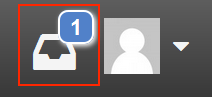
When someone shares an album with you, you will be notified live in the FotoWeb Pro user interface; the Notifications icon next to your user avatar in the top right corner will light up and let you know that you've been given access to the album. You can then navigate to the album by clicking on the notification.
