Scanning transferred files for viruses
Before configuring any workflows in Connect, you should configure global virus scanning options.
Connect can be configured to scan all processed files for viruses to avoid transmitting an infected file to a destination.
All source folders have the option to enable virus scanning, where you can choose how any infected files should be handled. They can be deleted, moved to a quarantine area of choice, or ignored but logged in the log server.
- In the Connect Settings app, go to the General view.
Virus scanning
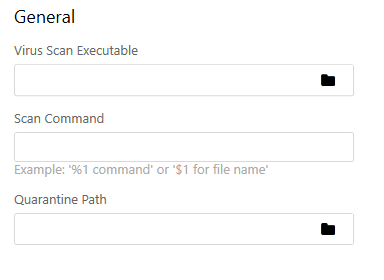
- In the Virus Scan Executable field, locate the virus scanner executable using the browse button and set any parameters that the virus scanner requires.
- Connect triggers the virus scanner executable once for every file and inserts the file name where you have specified the %1 variable in the Scan Command field.
Many virus scanners perform a memory check every time they run. This can usually be avoided by specifying a flag in the scan command. If you do not do so, the system might appear very sluggish, since a full memory scan is run every time a new file is scanned.
If you need assistance with finding the correct command-line parameters for your virus scanner, consult your virus scanner documentation.
Once you have set the global virus scanning options, you can enable virus scanning on a per-source folder basis. - Select Save.
