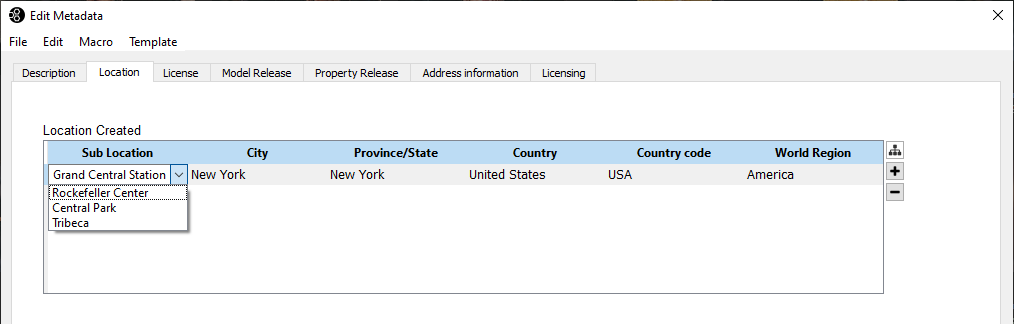Reference to QuickList naming conventions
This article is a complete reference of how FotoStation QuickLists can be named and how the naming affects the function of the QuickList.
Flat structure QuickLists
Flat structure QuickLists are simple text files that should be named ql_<field number>
A typical flat QuickList for the default Keywords field (#025) should be called ql_025.txt and have content of this format:
Keyword 1 Keyword 2 Keyword 3
Hierarchical structure QuickLists (Thesaurus/Taxonomy)
These QuickLists are text files that should be named according to the field number they should be mapped to, for example, 025.txt for the Keywords field. It is possible to have both a flat and a hierarchical QuickList tied to the same field.
The content of a hierarchical list can look like this:
Sports
Football
Rugby
Tennis
Activity
Hiking
Swimming
Running
Each level in the list can have sub-levels by adding tab indentations to the file, as seen in the example above. By naming this file 025.txt, it will be tied to the Keywords field, and when adding metadata to a file, the user can choose whether just the selected item should be added to the file or if all parent nodes should also be added.
Linked field QuickLists
By employing certain naming conventions for the QuickList, it is possible to distribute the different levels of tags in a hierarchical list to several fields.
Let's use this content as an example:
SPO=Sports
Football
Rugby
Tennis
LEI=Leisure Activity
Hiking
Swimming
Running
By naming this file 015_020.txt, we're saying that the first level of tags should be stored in field #015 (Category), while any sub-level marked by a tab indentation in the file should be stored in field #020 (Supplemental Category). The underscore signifies a tab indentation.
In the example above, we've also added aliases to the SPO and LEI tags. Aliases are the labels that the user sees in the metadata editor, while the preceding tag is what's added to the field (#015 - Category in this case).
Summary
- Hierarchical QuickLists can be made using tab indentations
- The name of the file dictates how the QuickList content is mapped to metadata fields
- An underscore in the filename (_) denotes a tab indentation in the tag structure
- Aliases (tag=<value>) can be used to make otherwise cryptic tags human-readable when adding tags in the metadata editor.
Sample file with all possible naming conventions explained
To test this file in your configuration, copy and paste the content and store it in a plain text file named 200_201_202_203-204-205-206(207).txt in the QuickLists folder.
To locate the folder, open the FotoStation metadata editor and choose File - Manage QuickLists.
# This is a sample linked list configuration file. It automatically
# fills in 'custom fields' 1 - 8 (fields #200 - #207) Remove the
# 'sample' prefix from the file name to see how it works
#
# The filename defines how the data on each level in the hierarchy is
# mapped to metadata fields. E.g the text on the first level (aaa) is
# mapped to the first number in the file name (field #200), the text on
# the second level (bbb) is mapped to the second number in the file
# name (field #201), etc... Note the difference between underscore
# '_', dash '-' and numbers enclosed in parenthesis '( )'
#
# Underscore - New level in the hierarchy
# Dash - Semi-colon separated text on the same level
# Number in parenthesis - Map the alias (after =) to this field
#
# In the example below, 'aaa' has an alias, 'Alias for aaa' which will
# be visible in the list. However, 'aaa' goes into field #200. If
# you rename the file to '200(209)_201.....', 'Alias for aaa' will
# also be copied into field #209.
#
# The expression in the leaf node shows how multiple 'hidden' texts
# are mapped to multiple fields. 'hhh' is the 'alias' that is
# visible in the tree and is also mapped to field #207. If 'hhh'
# should not be copied to field #207, rename the file to:
# '200_201_202_203-204-205-206.txt'
#
#200 201 202 203 204 205 206(207)
# | | | | | | | |
# | | | | | | | |
aaa=Alias for aaa
bbb
ccc
ddd;eee;fff;ggg=hhh
Naming QuickLists for struct members in a bag of struct
Using the Metadata Configuration tool, you can create fields of the type Bag of Struct. These are multi-entry fields that contain several struct members, which you create inside the parent field. One example of such a field that is included in the standard configuration is the Location Created (#390) field.
As you can see from the screenshot below, there are six struct members in the Location Created field:
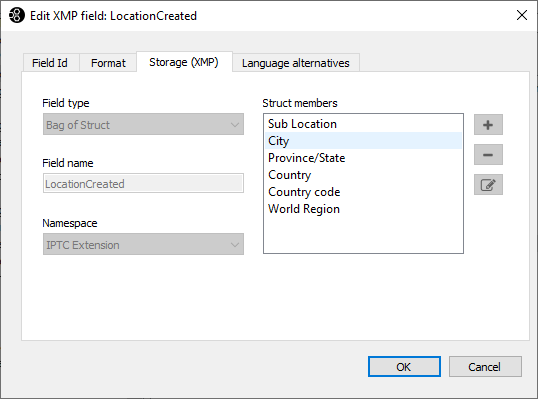
To create QuickLists for these child fields (which themselves have no field ID), the QuickList files should be named ql_<fieldnumber>_<struct member number>.txt.
So, to create a QuickList for City, the second struct member of field 390 above, the QuickList file should be named ql_390_2.txt.
The following example shows how a bag of struct - in this case, the Location Created field used as an example above - looks in the metadata editor.
A QuickList has been created for the Sub Location child field in the struct (named ql_390_1) to allow that field to be set independently. This way, you can either set the value in the field individually or use the thesaurus button to the right of the control to pick a location from the master thesaurus.