Customizing the Thumbnail Grid
How to can customize the Thumbnail Grid view to display content as you prefer.
Customizing the Thumbnail Grid
Clicking on the Thumbnail Grid node under the Views node in the configuration tree gives you access to the various configurable aspects of this view.
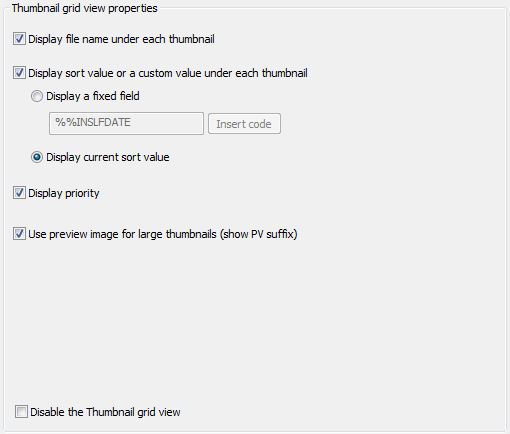
Display file name under each thumbnail: Turns file name display on or off.
Display a sort value or a custom value under each thumbnail: Makes it possible to display either a custom, fixed field or the current sort value (for example the modified date) under the thumbnail. If you want to display a custom field, choose this option and click on the Insert code button to choose a field.
Display status: Selecting this options makes FotoStation display a colored line indicating the file’s status setting below the thumbnail.
Use preview image for large thumbnails: By default, if you choose to show very large thumbnails on the screen using the grid size selector, FotoStation will extract the preview from the file to provide a better quality image in the thumbnail grid. This is indicated by a PV suffix in the grid size selection list in the main program window. However, because extracting a preview will take longer than a lower-resolution thumbnail, especially over certain slow network connections, you have the possibility to switch off this functionality be removing the checkmark next to this option. This way, only the lower-resolution thumbnail will be used in the grid, but it will speed up the presentation of thumbnails.
Disable the Thumbnail grid view: Select this option to remove the thumbnail grid view from the Views list in the main program window. This will make it impossible to switch to the thumbnail grid view.
