Customizing the Detailed List view
This topic explains how you can customize the content of the Detailed List view.
Customizing the Detailed List
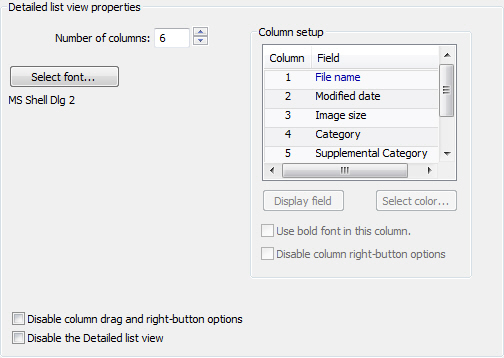
Select Detailed list under the Views node in the configuration tree to configure the Detailed list view.
The number of columns in the Detailed list view can be changed by changing the value in the Number of columns field. Having added columns you can define their content by clicking on a column with undefined content in the Column setup list and selecting Display field.
Customizing a column
To set a font color for a certain column, select it in the Column setup list and select Select color. To use a bold font, select Use bold font in this column. Finally, you can turn off right-clicking in the column to change its metadata content by selecting Disable column right-button options.
Turning off special features
To disable right-clicking on all columns when browsing files in FotoStation, select Disable column drag and right-button options. This will also disable rearranging of the column order by drag and drop.
Disabling the Detailed List view
To disable the detailed list view altogether and remove it from the View list in the main window, select Disable the Detailed list view.
