Moving your copy of FotoStation to another computer
Learn how to deactivate FotoStation so you can install it on another computer.
About activation
FotoStation is licensed on a two-devices-per-user basis. Any single-user license of FotoStation can be activated and run on two computers, allowing a user to run FotoStation on an office computer and a computer at home, for example.
If you want to install and run FotoStation on a new machine, you must deactivate FotoStation on the old machine and then activate your license on the new one. To do so, follow the steps below.
Licensing rules
Note: fotostation.com is deprecated and will soon be unavailable.
- A FotoStation Standalone license and FotoStation licenses purchased on fotostation.com can be activated a maximum of three times per year. This means that after installing and activating the license the first time, you can "move" the license to a new computer a maximum of two times in the calendar year.
-
A FotoStation Client, on the other hand, can be activated and deactivated without any limitations (FotoStation Client is the version that can connect to Index Manager archives).
Moving your FotoStation license to a new computer
Before continuing, ensure you have the FotoStation software at hand for installation on your new computer and a license card or email with your FotoStation product key. The product key is required to install and activate FotoStation on your new machine.
If you need to download FotoStation again, go to https://account.fotoware.com/ and log in to find the available versions. If you have lost your product key for activation, you can find it in the Licenses area at https://account.fotoware.com.
Important: If you obtained FotoStation from fotostation.com, go to that site to download the correct software version. The FotoStation versions found at fotostation.com and fotoware.com are not the same.
Moving the license involves deactivating FotoStation on the old computer and activating the license on the new one.
- Start FotoStation on the machine you're about to deauthorize.
- Open the Help menu and choose Manage activations...
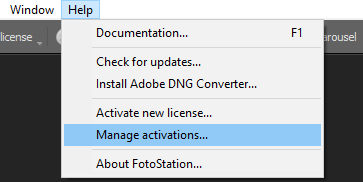
- In the dialog that appears, select Deactivate FotoStation:
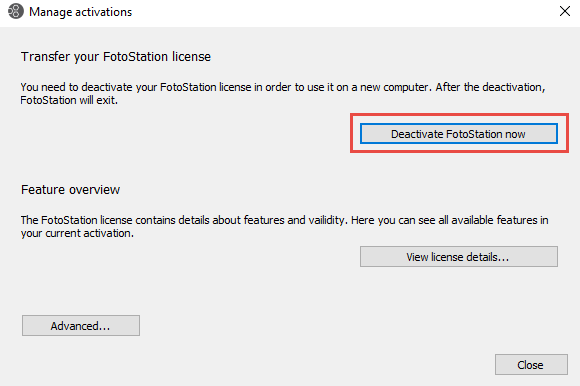
- Confirm this operation when asked. Once the deactivation is complete, FotoStation closes.
- Now, install FotoStation on the new computer and start it. You need to enter a valid product key.
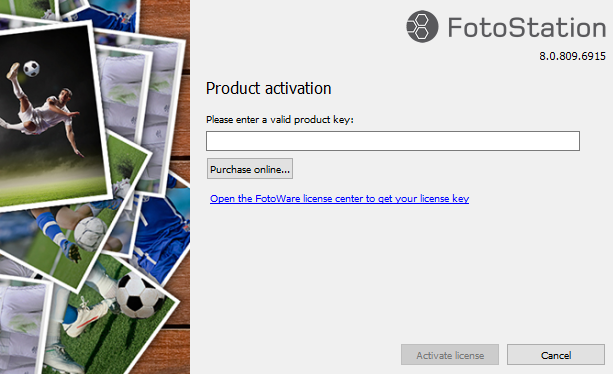
- Once the activation is completed, FotoStation will start.
What to do if I fail to activate or deactivate FotoStation?
There are several reasons FotoStation may fail to activate or deactivate:
- If you have a valid agreement, we recommend checking the Fotoware License Center to ensure you're using the most recent, valid key.
- If you have an active agreement with Fotoware and recently received new product keys, you may not be able to deactivate your old installation of FotoStation. If that is the case, try using the new product key to activate FotoStation on your new hardware.
- If you try to activate FotoStation and receive an error message saying that the maximum amount of activations has been exceeded, you may have tried to activate FotoStation on a new computer before deactivating it on the old machine. If there is no way that you can deactivate FotoStation on the old machine (for instance, if you formatted the hard drive), you need to contact Fotoware Support for assistance.
- If you are certain you are using the most recent product key to activate and have tried all the above, contact Fotoware Support for assistance.
