Apply metadata macro/template sub action
Use this sub action to apply a template or macro to update the metadata on a number of files.
Settings
This sub action is used to change the metadata for one or more files. Select either Use a text macro (to use a text macro to insert the text) or Use a text template (to use a text template). Select the macro or template from the drop-down list underneath.
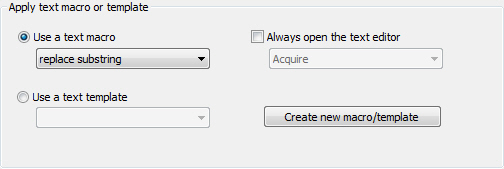
Note the difference between a text macro and a text template. A text template is static in the sense that its content is added to empty fields, and that fields containing text are overwritten. Text macros, however, can be customized to add text in almost any way you like. Using a macro you can, for example, overwrite the contents of certain fields, append text to other fields, and clear other fields in a single operation.
If you can’t find a macro or template that suits your needs, you can create one.
- Select Manage macros/templates.
- Select either Use a text macro (to use a text macro to insert the text) or Use a text template (to use a text template).
- Then, select Create new macro/template and create a text macro (or text template). After the new macro or template has been created, select it from the drop-down list.
- Open the Text Editor (Windows Only): If you would like to open the text editor after the macro/template has been applied (either to simply view what was done to the metadata or to make more changes), select the Always open the text editor checkbox and then select the appropriate text editor from the dropdown list.
Saving the file
This sub action is a file operating sub action. If you perform this sub action immediately after an image processing sub action, you must end the sequence with a save sub action.
