Color Factory job request sub action
This sub action is used to process files with Fotoware Color Factory from FotoStation.
Settings
This sub action is used for processing files with the Fotoware Color Factory server. Normally, it is sufficient to set up a Copy File sub action and copy the file(s) to a Color Factory input folder. Color Factory will then process the file(s) according to the channel’s settings. However, by using the Color Factory job request sub action, you get some added benefits:
First of all, you reduce network traffic if the file(s) you are processing reside on the same server as Color Factory, since only the job requests must be transferred between the client and the server. Secondly, you can change some of the settings of the Color Factory channel using FotoStation.
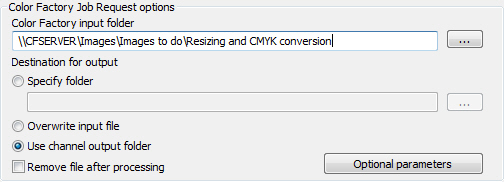
Input and Output Folders: Enter the path to Color Factory’s input folder in the Color Factory input folder field, or select the browse button to locate the input folder of the Color Factory channel. Then select an output folder. Your choices are:
- Specify folder: Select an output folder, either by entering the folder’s path into the field or by selecting the browse button. Generally, it is recommended to store both input and output folders on the Color Factory server to reduce network traffic.
- Overwrite input file: When Color Factory is finished processing the input file (i.e. the file sent to the Color Factory job request sub action), the processed file replaces (overwrites) the original file.
- Use channel output folder: The output folder specified in the Color Factory channel is used as the output folder.
Remove File after Processing: If you would like to delete the original file(s) when Color Factory is finished processing the file(s), select this.
Options
Select Options to set or override some of the parameters of the Color Factory channel. Select the checkbox in front of the parameters you would like to change. Your options are:
Change color space to: Choose between Grayscale, RGB, or CMYK color space.
Set SmartContrast™ to: Choose if the SmartContrast™ filter should be ON or OFF.
Set sharpening to: Choose if the sharpening settings defined in the Color Factory channel should be ON or OFF.
Backup input file to folder: Choose a folder where you would like to store a backup of the unprocessed input file. You can either enter the path to the folder directly in the field or select the browse button.
