Color management sub action
This sub action is sued to change the color space of pictures processed in an action.
Settings
The Color Management sub action lets you convert images between different color spaces using standard ICC profiles.
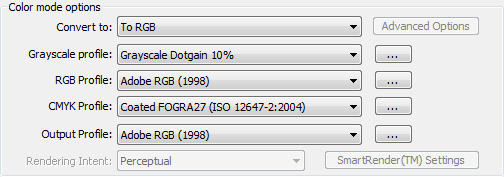
Convert To
Choose the color space that you would like to convert the image(s) to – Grayscale, RGB, or CMYK. If you choose to convert to grayscale, you get access to some additional options:
Advanced Options: Click on this button to gain access to additional options for the Grayscale conversion. A separate dialog window will open to let you choose a contrast enhancement level (choose between No Enhancement, Very small Enhancement, Small Enhancement, Normal Enhancement, Large Enhancement, and Very large Enhancement) and how the RGB colors should be mixed. (Note that the sum of the RGB mix percentages must be 100%.)
Input Profiles to Use, Depending on Input
When you have chosen the Convert to color space, you must select an input profile for the image(s). Note that if an image has already been tagged with an input profile, the embedded profile will take precedence over any input profiles set in this sub action.
Note that both the input and output profiles found in the dropdown lists are normally loaded from the system. This means that the available profiles may vary from one computer to another. If you would like to use a profile that isn’t listed, you can click on the browse button on the right-hand side of the dropdown list to locate it.
Grayscale Profile: From the dropdown list, select the input profile for grayscale images.
RGB Profile: From the dropdown list, select the input profile for RGB images.
CMYK Profile: From the dropdown list, select the input profile for CMYK images.
Output Profiles to Use
From the dropdown list, select the output profile that should be used. Note that the output profiles available will vary depending on what was selected in the Convert to dropdown list.
Rendering intent
If you chose to convert the image(s) to CMYK, the Rendering Intent option will become enabled. From the dropdown menu, select the rendering intent you would like to use. The choices are:
SmartRender™: This is FotoStation’s own rendering intent tool. If you select this option from the dropdown list, the SmartRender™ Settings button will become enabled, giving you access to quite advanced rendering settings. Essentially, SmartRender™ lets you choose an initial rendering intent and then choose between reducing saturation or switching to another rendering intent if more then a given percentage of pixels are out of gamut.
Please make sure you understand how this works before you start using it. If you have any problems, contact your local Fotoware Partner for support.
The other rendering options available are Perceptual, Relative Colormetric, Saturation, Absolute Colormetric, and According to Profile.
