Replacing lo-res images with hi-res in PDF workflows
Before you start
The basic premise of the this suggested workflow is that both the lowres and the highres pictures have been stamped with a unique image id. If the pictrues in your system already have a unique image id you can simply create resized copies of these by any method you find practical, for instance in a Color Factory channel. As you will see from the procedure below, we assume that no files have been stamped with a unique ID, but other than that the steps involved are the same.
Add a unique ID to pictures and create low-res versions
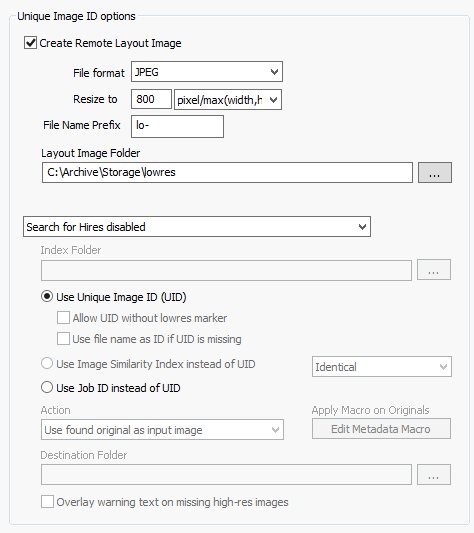
- Create a Color Factory channel for the files entering the system and make sure the Image ID option has been enabled. That ensures that all pictures entering the system is stamped with its own unique id.
- Next, Go to the Remote Layout tab in the Image ID feature and enable Create Remote layout Image. Choose the format and the maximum size of the lowres image along with the folder location where the lowres files should be stored.
- The high-resolution file will be stored in the channel's output folder that's configured on the General Channel Settings page.
Create an index and a FotoWeb archive for lowres images
- Create an index that contains the files in the lowres area and connect a FotoWeb archive to this index to allow users to find and place files from the archive using the FotoWeb Desktop Extension for InDesign.
A note about PDF creation from InDesign: When exporting the InDesign document to a PDF yoiu should not enable cropping of image data to frames, as this will break the link between the high-resolution and the low-resolution metadata.
Create an index containing high-resolution images
Create an index in Index Manager that contains all the high-resolution images. When Color Factory processes the PDFs with low-resolution images, it will query this index to find the corresponding high-resolution images to replace them with.
Configure a Color Factory channel to process PDF files
Create a channel in Color Factory that handles PDFs. You need to enable the Input file formats feature and define some settings for PDF handling on the PDF tab, and the Image ID feature to do "reverse" lookup in the highres index to find the correct highres to match the lowres in the PDFs that are being processed in the channel.
- Under Input file formats - PDF, choose you options for color processing. The click on Set processing options to choose how PDF documents should be handled. If no color conversion is required you can simply choose Process in channel - no color conversion. You can learn more about the pdf processing option in this separate topic.
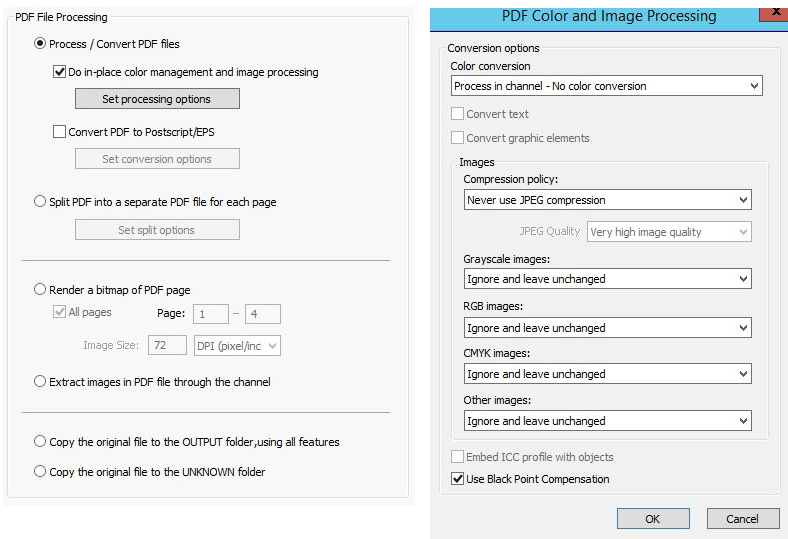
- Under Image ID - Remote Layout enable Index Manager search and locate the index that contains the high-resolution images.
- Next, choose to Use Unique Image ID to locate the highres, and in the Action list below choose Use found original as input image.
Finally, save the Color Factory configuration and all is set.
