Configuring archive management using Image ID
How to manage duplicates in an archive and optionally update the metadata of the archived versions.
Archive management
In Color Factory Settings, expand the relevant channel and select Image ID.
Open the Archive Management tab.
The following dialog appears.
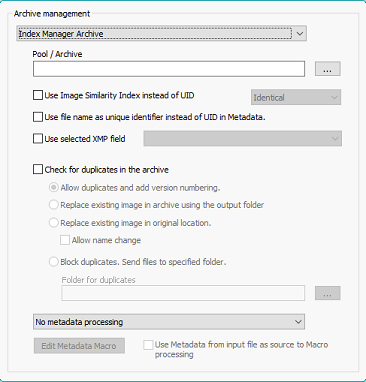
Color Factory can be configured to manage an archive by filtering out duplicates and optionally by updating the metadata of the file already in the archive using a metadata macro.
The archive management only works with Index Manager archives.
Choose Index Manager Archive the drop-down list at the top.
Browse (...) to find your your index. You need to know the server's hostname to list the available indexes on the server. You may also need to authenticate to be allowed to connect to the index.
Choose the method for determining whether the files that are processed in the channel have a duplicate that’s already in the archive. By default, Color Factory uses the Unique Image ID (UID) for this purpose. However, you can choose to use the Image Similarity Index or the file name instead by selecting either of these checkboxes. When using the Image similarity index field you can choose the degree of similarity required to match two files.
Whether you wish to use the check for duplicates for archiving purposes is optional. After a duplicate file is found in the index, you can use a metadata macro to update the file already in the archive to indicate that the duplicate processed in the channel has, for example, been published, if that is the case. (See below for more information)
However, if you want to archive the duplicate processed in the channel, you must select Check for duplicates in the archive. You now have four options:
Allow duplicates and add version numbering: Version numbering will be added to the UID metadata field.
Replace existing image in archive using the output folder: The archived original will be replaced by the file processed in the channel. By implication, the channel's output folder must point to a document folder in the index.
Replace existing image in original location: Same as the above option, but replaces the file found in the index in the exact location where it is stored.
Block duplicates: When blocking duplicates, you must specify a folder where the duplicate should be saved. This setting will override the channel’s standard output folder setting.
Finally, you can choose how metadata in the files should be handled. You can choose to not make any metadata changes, or you may choose from one of the other four available options:
Update Metadata in archived original with Metadata Macro: You can update the metadata in the file found in the index with a custom metadata macro. Use Metadata Macro below to create the macro you want to apply.
Copy Metadata from input file to archived original: Copies the entire metadata block from the file processed in the channel to the file found in the index, overwriting any information already stored in that file.
Update Metadata in output file with Metadata Macro: You can update the metadata in the file processed in the channel with a custom metadata macro. se Metadata Macro below to create the macro you want to apply.
Copy Metadata from archived original to output file: Copies the entire metadata block from the file found in the index to the file processed in the channel, overwriting any information already stored in that file.
When creating macros to update the metadata in files (based on which operation you have chosen to perform), you can select the Use Metadata from input file as source to Macro processing option. Color Factory extracts metadata from the channel's input file when encountering dynamic operators in the macro.
