Removing noise with SmartClean
Configuring SmartClean noise removal
In Color Factory Settings, expand the relevant channel and select SmartClean™.
The following dialog appears.
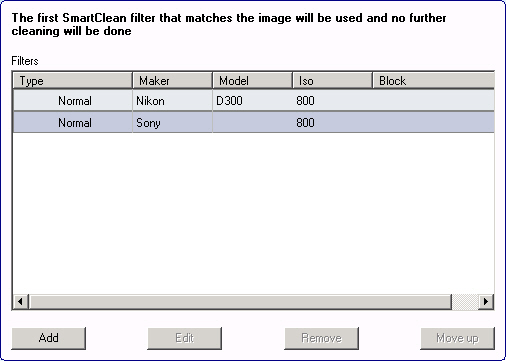
The SmartClean™ filter is an optional module for Color Factory that is used for removing noise in pictures from digital cameras and scanners without blurring the end result.
SmartClean™ is configured by creating filters that look for specific content in metadata fields to determine which filter should be applied to each image. Thus, you can create different filters for pictures from different cameras and scanners.
Creating a filter

To create a filter, select Add. Now choose the type of SmartClean™ to apply; Digital Camera – Normal, Digital Camera – Strong, or Scanned Image. These choices refer to the type of algorithm to be applied during processing.
Next, choose the metadata content that must be found in the file for the filter to be applied. You can choose from some common presets using the drop-down list or enter any custom metadata in the fields. (See the example above). If you choose to leave a field empty, the filter will be applied regardless of what the field contains. The ISO setting is useful since a high ISO value will generate more noise than lower ISO values. You can, for example, create a filter that is only applied to pictures taken using a high ISO setting.
You can also choose not to process the file if a metadata field contains a certain string by selecting Do NOT process file if and selecting a metadata field and its content.
SmartClean™ Parameters
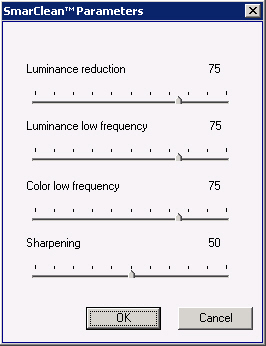
When creating a filter you can adjust the filter’s parameters by selecting SmartClean Parameters button. This allows you to adjust the luminance noise reduction level, the low frequency luminance noise level, the low frequency color noise level, and the level of image sharpening. A sharpening value of 50 is quite neutral whereas you can increase the sharpening with a greater value or decrease sharpening by choosing a lower value. (See the example above.)
