Resizing pictures
How to configure a channel to resize pictures to a preset size.
Resizing pictures
In Color Factory Settings, expand the relevant channel and select Image Size.
Open the Image Size tab.
The following dialog appears.
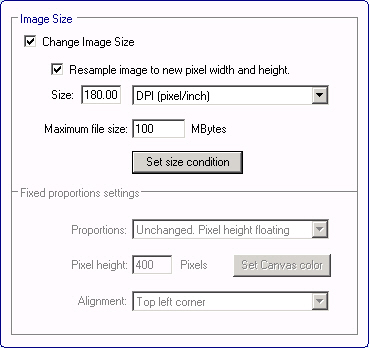
Here, you can adjust image print size and/or preferences for physical resampling of image data.
Change Image Size: When enabled, the image's print size may be adjusted using the drop-down box below. You can, for example, set a new resolution (pixels/inch) without modifying image data, affecting only the print proportions of the image.
Enable Resample image to new pixel width and height to physically modify the image data to fit the requirements set (pixel dimensions and resolution). Also, note that the drop-down list changes content when enabling image resampling.
When setting a maximum file size when resampling, select a value larger than the largest output image that is reasonable to create in your system. If the resulting file after resampling is larger than the maximum set image size in MB, the operation is canceled, and the original image dimensions are preserved.
Example
Enable Change image size and Resample image to new pixel width and height and then set the output resolution (DPI) to 300 pixels/inch.
An image file comes into the channel that has a resolution of 150 pixels/inch. Color Factory will resize the image according to this calculation:
(300/150) x pixel width and height
The resulting output file will have twice the number of pixels, width, and height, and the total image size will be four times that of the original.
Proportion settings
When image resampling has also been enabled, you may choose a pixel width and enable fixed proportions. This means you can also change the proportion settings below. By leaving the proportions unchanged, Color Factory will lock the pixel width while using a floating pixel height to retain the image proportions. By setting a pixel width and enabling Fixed proportions in the top drop-down list, the Fixed proportions settings below let you choose between:
- leaving the proportions unchanged, in which case the pixel height will be adjusted to retain image proportions
- fixed proportions where the canvas is expanded (you must then set a fixed pixel height and choose a canvas color), and
- fixed proportions while cropping the image, in which case you may set the image pixel height and the image alignment on the canvas.
